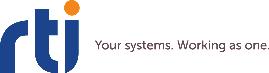
RTI Connext
Core Libraries and Utilities
Getting Started Guide Addendum for Database Setup
Version 5.0
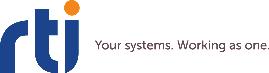
RTI Connext
Core Libraries and Utilities
Getting Started Guide Addendum for Database Setup
Version 5.0

© 2012
All rights reserved.
Printed in U.S.A. First printing.
August 2012.
Trademarks
Copy and Use Restrictions
No part of this publication may be reproduced, stored in a retrieval system, or transmitted in any form (including electronic, mechanical, photocopy, and facsimile) without the prior written permission of Real- Time Innovations, Inc. The software described in this document is furnished under and subject to the RTI software license agreement. The software may be used or copied only under the terms of the license agreement.
Technical Support
232 E. Java Drive
Sunnyvale, CA 94089
Phone: |
(408) |
Email: |
support@rti.com |
Website: |
Addendum for Database Setup
In most cases, RTI® Connext™ (formerly RTI Data Distribution Service) does not use or require a database. However, if you want to use some of the durability features of Connext, or to use RTI
❏Durable Writer
❏Durable Reader
❏RTI Persistence
In principle, you can use any database that provides an ODBC driver, since ODBC is a standard. How- ever, not all ODBC databases support the same feature set. Therefore, there is no guarantee that the persistent durability features will work with an arbitrary ODBC driver.
Note: At the time of this writing, MySQL is not yet supported on Red Hat® Enterprise Linux® 6 systems.
RTI has tested Persistence Service, Durable Writer History, and Durable Reader State with MySQL 5.1.44 with MySQL ODBC 5.1.6.
Note: The usage of MySQL requires the separate installation of the MySQL ODBC 5.1.6 (or higher) driver. For
1
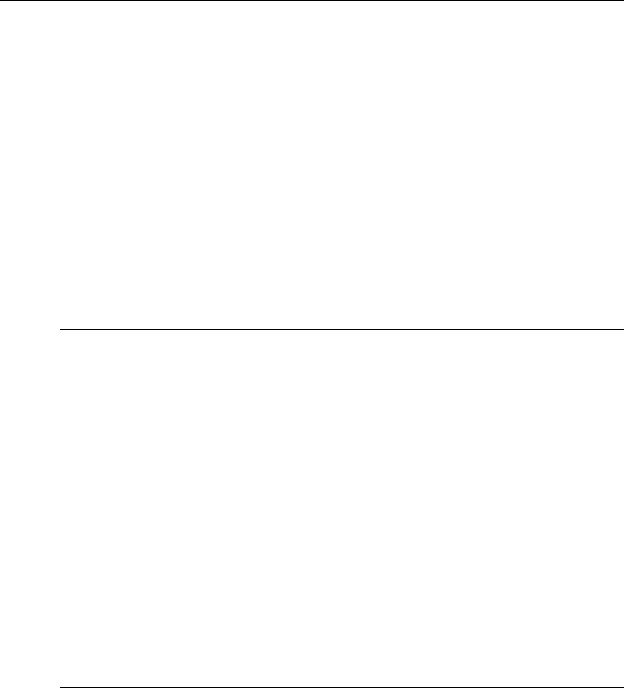
To use MySQL as the database, you will need all of the following:
❏ MySQL 5.1.44 or higher
The installation of MySQL is beyond the scope of this document. Please refer to the MySQL Reference Manual for the process to install and configure MySQL.
❏ MySQL ODBC 5.1.6 driver or higher
The driver is not bundled with the MySQL server and must be installed separately.
The ODBC connector can be downloaded from:
http://dev.mysql.com/downloads/connector/odbc/5.1.html
The installation guide can be found here:
❏ UnixODBC 2.2.12 or higher
The MySQL ODBC driver requires an ODBC driver manager. We recommend using UnixODBC, a complete, free and open ODBC solution for Linux systems. The driver manager can be downloaded from http://www.unixodbc.org.
1 Creating a Data Source for MySQL on a Linux System
Connext uses the MySQL ODBC driver to access data sources.
The connection information for each data source is stored in an ODBC INI file. This can be a file called .odbc.ini in the user’s home directory, or it can be configured using the environment vari- able ODBCINI. The stored information describes each data source in detail, specifying the driver name, a description, and any additional information the driver needs to connect to the data source.
To create the ".odbc.ini" file with a DSN named "Example", follow these steps:
1.Create a new text file named ".odbc.ini" in your home directory.
2.Insert these lines in the file:
[ODBC Data Source]
Example=MySQL Driver [Example] DRIVER=/usr/lib/libmyodbc5.so Database=test
NOTE: Make sure that DRIVER points to the valid location of the MySQL ODBC driver on you system.
2 Creating a Data Source for MySQL on a Windows System
Connext uses the MySQL ODBC driver to access data sources.
The connection information for each data source is stored in the Windows registry. The stored information describes each data source in detail, specifying the driver name, a description, and any additional information the driver needs to connect to the data source.
To add a data source named "Example", follow these steps:
1.Open the ODBC Data Source Administrator:
•On Windows 2000 systems: choose Start, Control Panel, Performance and Main- tenance, Administrative Tools, Data Sources (ODBC).
2

Creating a Data Source for MySQL on a Windows System
•On Windows XP systems: choose Start, Settings, Control Panel, Administrative Tools, Data Sources (ODBC).
2.Select the System DSN tab.
3.Click Add; the Create New Data Source dialog appears.
4.Select the MySQL driver from the list of drivers.
5.Click Finish; the MySQL ODBC Driver Configuration dialog appears.
6.Fill out the fields in the dialog.
a.Enter "Example" as the Data Source Name (DSN).
b.Enter a valid username and password.
c.Select a database (for example, "test"). All other fields can be left empty.
d.Click OK.
3