Installing Connext DDS
Connext DDS distributions are provided in two types of bundles:
- A host bundle that contains non-target-specific files, such as documentation, header files, tools, and infrastructure services executables. The host bundle is provided in a .run or .exe file that will run an installer.
Host bundles are named:
- rti_connext_dds-<version>-<package_type>-host-<host-platform>.run on UNIX-based systems
- rti_connext_dds-<version>-<package_type>-host-<host-platform>.exe on Windows systems
- rti_connext_dds-<version>-<package_type>-host-<host-platform>.dmg on OS X systems
The <package_type> can be pro, basic, core, or eval.
The <host_platform> depends on your development platform, such as x64Win64 for a 64-bit Windows platform.
- A target bundle that contains libraries and any applications that have target-specific dependencies. A target bundle is an “RTI Package” (*.rtipkg) file that must be installed on top of your host bundle. After you install the host bundle, you will have a script called bin/rtipkginstall[.bat]. You can use this script to install one or more target bundles. Or you can use RTI Launcher to install the target bundles.
Target bundles are named rti_connext_dds-<version>-<package_type>-target-<target_architecture>.rtipkg
The <target_architecture> depends on your target machine (where you will deploy your completed application). These strings are listed in the Platform Notes; examples are x64Win64VS2013 and i86Linux3gcc4.9.1.
Notes:
- You may have more than one target bundle if you are developing for multiple targets.
- If you have an evaluation package type for your host bundle, you may not have a target bundle.
- If you are installing a patch, read Backup Process
Running in Unattended Mode
There are two ways to install a Connext DDS host bundle: using an installer, which will prompt you for information such as where to install, or using a script, which allows you to run in "unattended mode" so you will not be prompted for information while it is installing.
When running in unattended mode, the installer will use default values for its parameters unless you specify them at the command line (see Table 1 Command-Line Options when Installing from a Script).
Table 1 Command-Line Options when Installing from a Script
|
Parameter |
Values |
Meaning |
Default |
|---|---|---|---|
|
--mode |
win32 gtk xwindows osxqt text [not available on Windows] unattended [all platforms] [not available for Evaluation package] |
Should the installer display a graphical or a text-based UI? Should the installer ask for user feedback? |
GUI available on your platform |
|
--unattendedmodeui |
none [not available on Windows] minimal [not available on Windows] minimalWithDialogs [required on Windows if using --mode unattended] |
If you chose --mode unattended, how much graphical feedback should the installer display? |
none |
|
--prefix |
directory to install into |
The installation directory the product will be placed into. Note that the installer will always place the product into a directory named rti_connext_dds-5.2.0. |
Platform-dependent Windows Example: c:\program files\rti_connext_dds-5.2.0 |
|
--install_spreadsheet_addin [Windows only] |
true false |
Also install RTI Spreadsheet Addin? |
false |
In these instructions, we assume your host bundle is named rti_connext_dds-5.2.0-pro-host-i86Linux.run and your target bundle is named rti_connext_dds-pro-target-5.2.0-i86Linux3gcc4.9.1.rtipkg. Your filenames will be different depending on your package type and architecture.
- Download the host and target(s) bundles to a location of your choice; for example, /home/your user name/Downloads.
- Install the host bundle. As described above, you can use an installer or a script:
- Using the installer:
- Using a script:
- Install the target bundle(s). There are two ways to do this:
- From RTI Launcher:
- From the command line:
Run the host bundle installer (the .run file). For example:
/home/your user name/Downloads/rti_connext_5.2.0-dds-pro-host-i86Linux.run
Follow the on-screen prompts. You will be asked if you want to use the default installation directory (/home/your user name) or specify a different path. We refer to the installation directory as <NDDSHOME>, see Paths Mentioned in Documentation
Run from a command prompt:
rti_connext_dds-<version>-<package_type>-host-<host_platform>.run --mode unattended --prefix <installation path>
The --prefix option allows you to specify the installation directory; if you omit this, the installer will install into a default location.
For example (enter on one line):
rti_connext_dds-5.2.0-pro-host-x64Linux.run --mode unattended --prefix /home/user/rti_connext_dds-5.2.0
Note: You cannot run the installer from a script if you have an Evaluation package.
Start RTI Launcher (<NDDSHOME>/bin/rtilauncher), select the Utilities tab, and double-click on RTI Package Installer. Add the location of your target file. Click Install.
Open a command prompt and change to the rti_connext_dds-5.2.0/bin directory. Use <NDDSHOME>/bin/rtipkginstall to install the target bundle. For example (enter on one line):
rtipkginstall
/home/your user name/Downloads/rti_connext_dds-5.2.0-pro-target-i86Linux3gcc4.9.1.rtipkg
In these instructions, we assume your host bundle is named rti_connext_dds-5.2.0-pro-host-x64Win64.exe and your target bundle is named rti_connext_dds-5.2.0-pro-target-x64Win64VS2013.rtipkg. Your filenames will be different depending on your package type and architecture).
Depending on your version of Windows and where you want to install these files, your user account may or may not require administrator privileges.
- Download the host and target(s) bundles to a location of your choice; for example, C:\Users\your user name\Downloads.
- Install the host bundle. As described above, you can use an installer or a script:
- Using the installer:
- Using a script:
- Install the target bundle(s). There are two ways to do this:
- From RTI Launcher:
- From the command line:
- Read License Management.
- RTI Launcher provides a convenient way to run and configure all of your Connext DDS components. Right-click each icon to access documentation about that component. See the RTI Launcher User's Manual (in <NDDSHOME>/doc/manuals/launcher).
From your file explorer, open (double-click) the host bundle installer (the .exe file).
Follow the on-screen prompts. You will be asked if you want to use the default installation directory (C:\Program Files) or specify a different path.
Run from a command prompt:
rti_connext_dds-<version>-<package_type>-host-<host_platform>.exe --mode unattended --unattendedmodeui minimalWithDialogs --prefix <installation path>
The --prefix option allows you to specify the installation directory. If you do not specify a prefix, the installer will install into a default location.
For example (enter on one line):
rti_connext_dds-5.2.0-pro-host-i86Win32.exe --mode unattended --unattendedmodeui minimalWithDialogs --prefix c:\program files\rti_connext_dds-5.2.0
When running in unattended mode on a Windows system, you must specify --unattendedmodeui minimalWithDialogs or the installation will fail.
Start RTI Launcher (<NDDSHOME>/bin/rtilauncher or from the Windows Start menu), select the Utilities tab, and double-click on RTI Package Installer. Add the location of your package file. Click Install.
Open a command prompt and change to the rti_connext_dds-5.2.0/bin directory. Use the rtipkginstall batch file to install the target bundle. For example (enter on one line):
rtipkginstall C:\Users\your user name\Downloads\rti_connext_dds-5.2.0-pro-target-x64Win64VS2013.rtipkg
In these instructions, we assume your host bundle is named rti_connext_dds-5.2.0-pro-host-darwin.dmg and your target bundle is named rti_connext_dds-5.2.0-pro-target-x64Darwin12clang4.1.rtipkg. Your filenames will be different depending on your package type and architecture.
- Download the host and target(s) bundles to a location of your choice; for example, /Users/your user name/Downloads.
- Double-click on the host bundle .dmg file. You should see a screen similar to this:
- Double-click on the file to run the installer application.
- Follow the on-screen prompts. You will be asked if you want to use the default installation directory (/Applications/rti_connext_dds-5.2.0 or specify a different path. Note that the installer will always place the product inside a folder named rti_connext_dds-5.2.0. We refer to the installation directory as <NDDSHOME>, see Paths Mentioned in Documentation
- Install the target bundle(s). There are two ways to do this:
- From RTI Launcher:
- From the command line:
- Read License Management.
- RTI Launcher provides a convenient way to run and configure all of your Connext DDS components. Right-click each icon to access documentation about that component. See the RTI Launcher User's Manual (in <NDDSHOME>/doc/manuals/launcher).
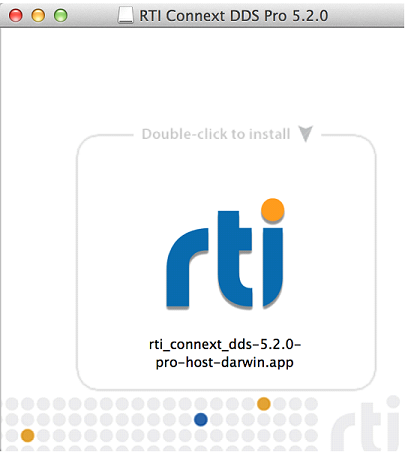
Start RTI Launcher (<NDDSHOME>/RTI Launcher), select the Utilities tab, and double-click on RTI Package Installer. Add the location of your target file. Click Install.
Open a command prompt and change to the rti_connext_dds-5.2.0/bin directory. Use <NDDSHOME>/bin/rtipkginstall to install the target bundle. For example (enter on one line):
rtipkginstall /Users/your user name/Downloads/rti_connext_dds-5.2.0-pro-target-x64Darwin12clang4.1.rtipkg
© 2015 RTI