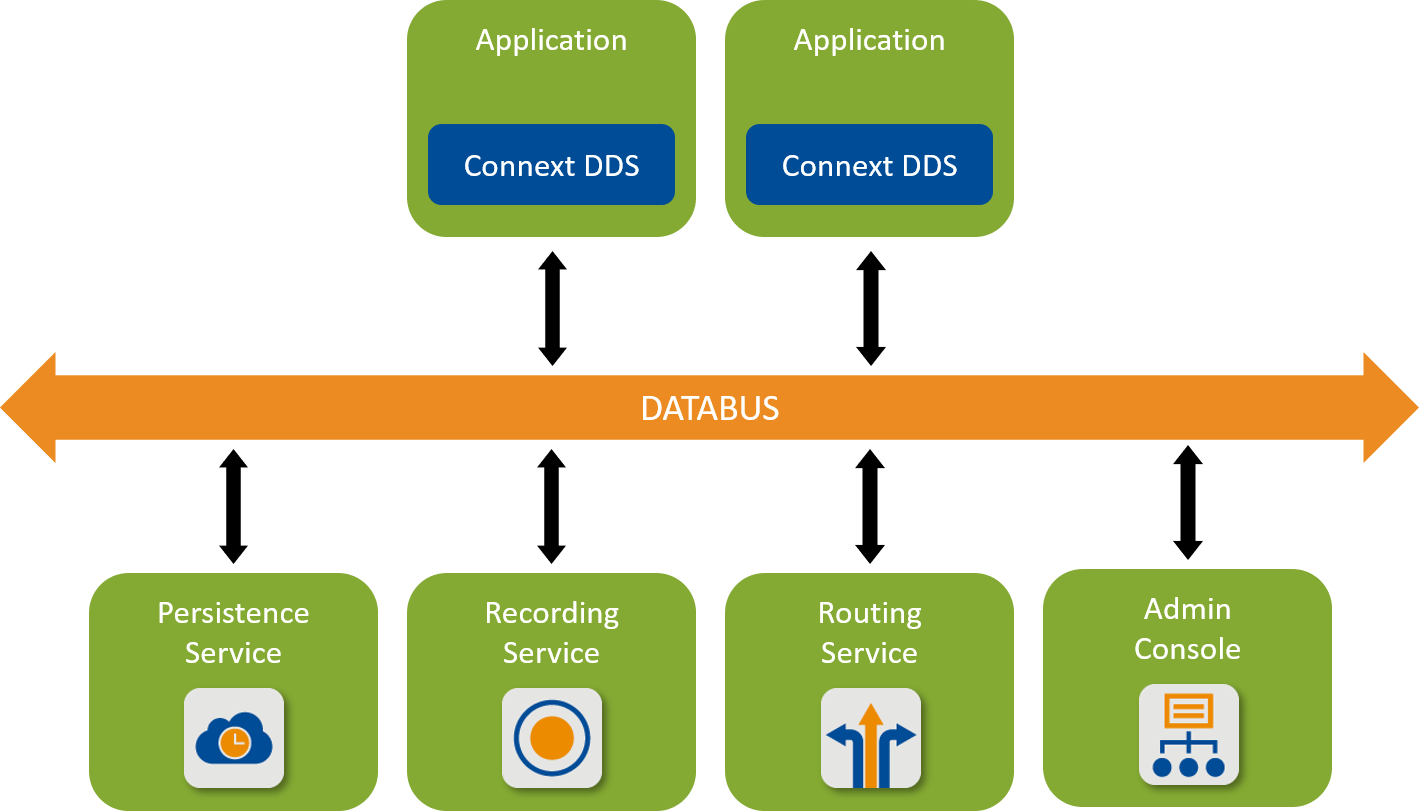1. Before You Get Started¶
1.1. What is Connext DDS?¶
RTI® Connext® DDS is a connectivity framework for building distributed applications with requirements for high performance and scalability. It includes these components:
An SDK that provides you with APIs to help you send and receive data using the communication patterns described in this documentation (see Next Steps). These APIs allow you to connect your own applications to other applications on the databus.
Tools that help you visualize your data and debug your distributed system.
Infrastructure Services that can perform dedicated functions in your system, such as recording, bridging, and persisting data.
1.2. Downloading Connext DDS¶
If you haven’t already purchased a Connext DDS bundle, you can follow this Getting Started guide with an evaluation bundle. To obtain an evaluation bundle, click the Free Trial button at https://www.rti.com/. Fill out the brief form, and you will receive an evaluation package shortly.
1.3. Installing Connext DDS¶
To develop C# applications, you will need the following Connext DDS bundles:
A host bundle that contains files such as documentation, the code generator, other tools, and infrastructure services executables. The host bundle is provided in a .run or .exe file that will run an installer.
Host bundles are named:
rti_connext_dds-<version>-<package_type>-host-<host-platform>.runrti_connext_dds-<version>-<package_type>-host-<host-platform>.dmgrti_connext_dds-<version>-<package_type>-host-<host-platform>.exeThe
<package_type>is usuallypro.The
<host_platform>depends on your development platform, such asx64Win64for a 64-bit Windows® platform.
A .NET support bundle, containing the NuGet package with the .NET libraries and C# support for the code generator tool. This package is available in the RTI Support portal and is named
rti_dotnet_support-6.1.0.rtipkg.Note
In the next release, C# support will be included in the host bundle.
The C# package, without the code generation tool, is also available at nuget.org, if you want to create a simple C# application without a Connext DDS installation. See Developing with the nuget.org package. Using the nuget.org package enables you to create a simple application without installing Connext DDS, but to do the rest of the exercises in this guide you will need the Connext DDS host bundle and rti_dotnet_support-6.1.0.rtipkg.
If you plan to develop C, C++, or Java applications or use add-on libraries such as the Monitoring Library, you will also need a target bundle. See the C++ version of this Getting Started Guide for more information.
1.3.1. Installing a Host¶
The host bundle is an application; thus, it can be started from a GUI or command line. To install the host bundle, do either of the following:
Double-click the installer.
Run the installation script from a command prompt. See Installing RTI Connext DDS, in the RTI Connext DDS Installation Guide.
1.3.2. Installing the C# package with a GUI¶
After you install the host bundle, you’ll have a tool called RTI Launcher. (See Starting Launcher, in the RTI Launcher User’s Manual.)
To install additional packages from the Launcher tool, open the Configuration tab, and select “Install RTI Packages.” This will open a dialog that allows you to select one or more .rtipkg files that you would like to install.
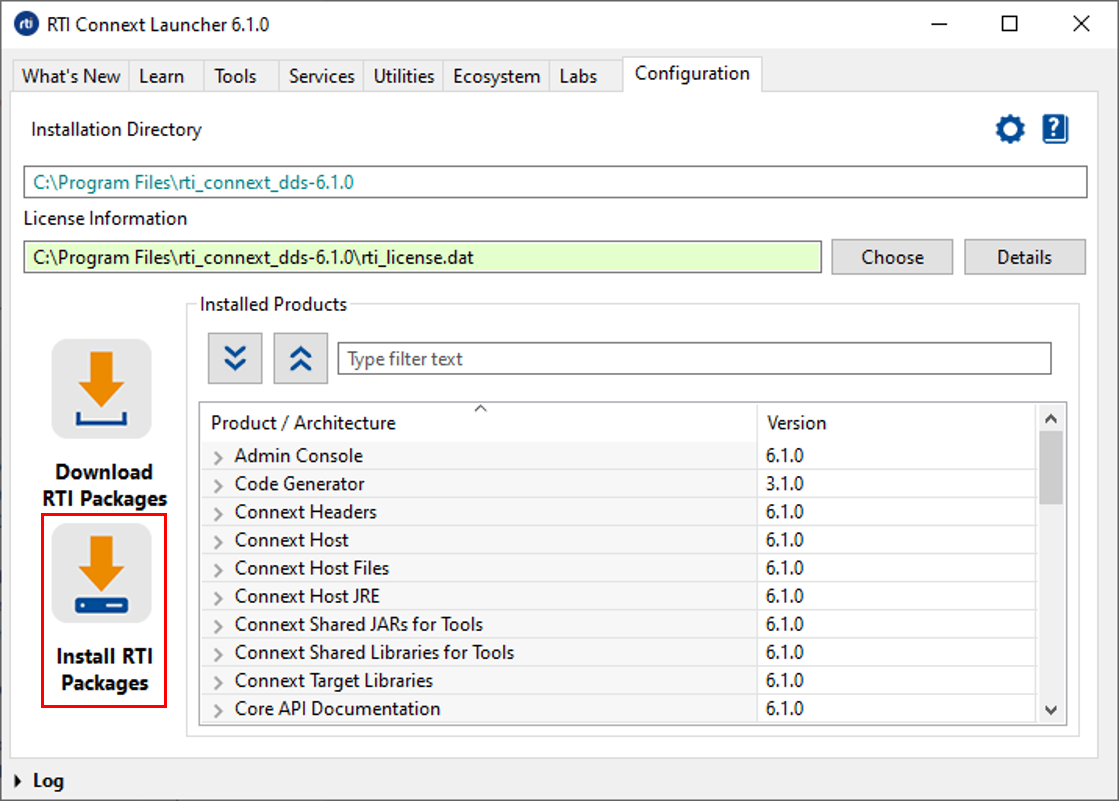
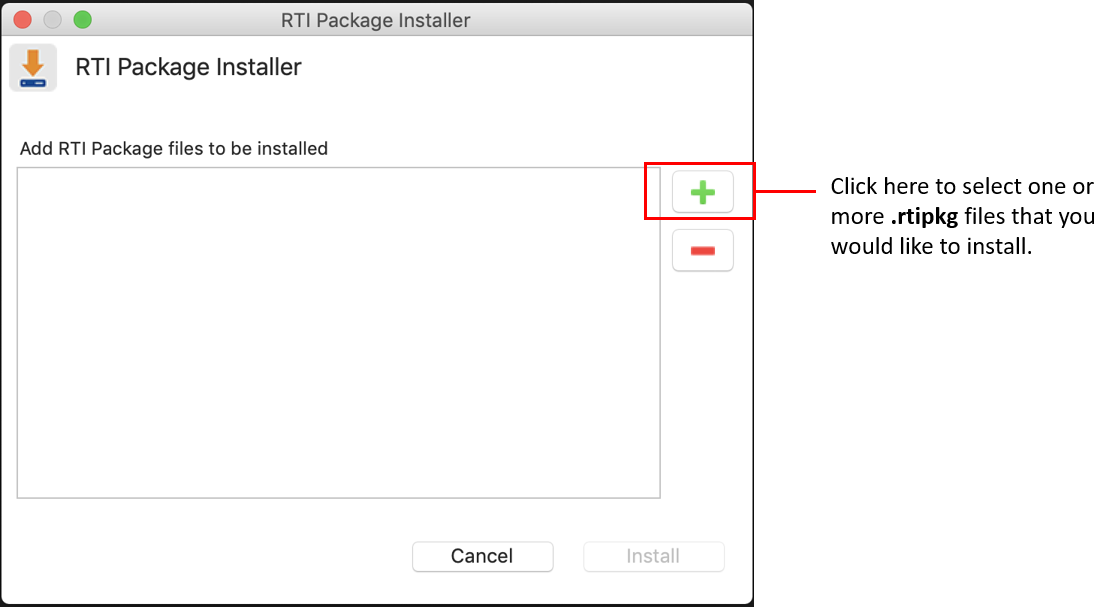
1.3.3. Installing the C# package from a Command Line¶
To install additional packages from the command line, type:
$ <installdir>/bin/rtipkginstall <path to rtipkg>
$ <installdir>/bin/rtipkginstall <path to rtipkg>
> <installdir>\bin\rtipkginstall <path to rtipkg>
1.3.4. Paths Mentioned in Documentation¶
This documentation refers to the following directories, depending on your operating system:
$NDDSHOME This refers to the installation directory for Connext DDS.
The default installation paths are:
Non-root user:
/home/<your user name>/rti_connext_dds-<version>Root user:
/opt/rti_connext_dds-<version>
$NDDSHOME is an environment variable set to the installation path.
$NDDSHOME This refers to the installation directory for Connext DDS.
The default installation path is:
/Applications/rti_connext_dds-<version>
$NDDSHOME is an environment variable set to the installation path.
%NDDSHOME% This refers to the installation directory for Connext DDS.
The default installation paths are:
User without Administrator privileges:
<your home directory>\rti_connext_dds-<version>User with Administrator privileges:
"C:\Program Files\rti_connext_dds-<version>"
%NDDSHOME% is an environment variable set to the installation path.
Note
When using a command prompt to enter a command that includes the path
C:\Program Files (or any directory name that has a space), enclose
the path in quotation marks. For example:
“C:\Program Files\rti_connext_dds-version\bin\rtilauncher.bat”.
Or if you have defined the NDDSHOME environment variable:
"%NDDSHOME%\bin\rtilauncher.bat".
Sometimes this documentation uses <NDDSHOME> to refer to the installation path.
Whenever you see <NDDSHOME> used in a path, replace it with $NDDSHOME for Linux or
macOS systems, with %NDDSHOME% for Windows systems, or with your installation path.
1.4. Setting Up a License¶
Most installations require a license file to run the tools or features included in the Connext DDS platform. If your distribution requires a license file, you will receive one from RTI via e-mail.
The easiest way to configure your license file is using Launcher, as shown below:
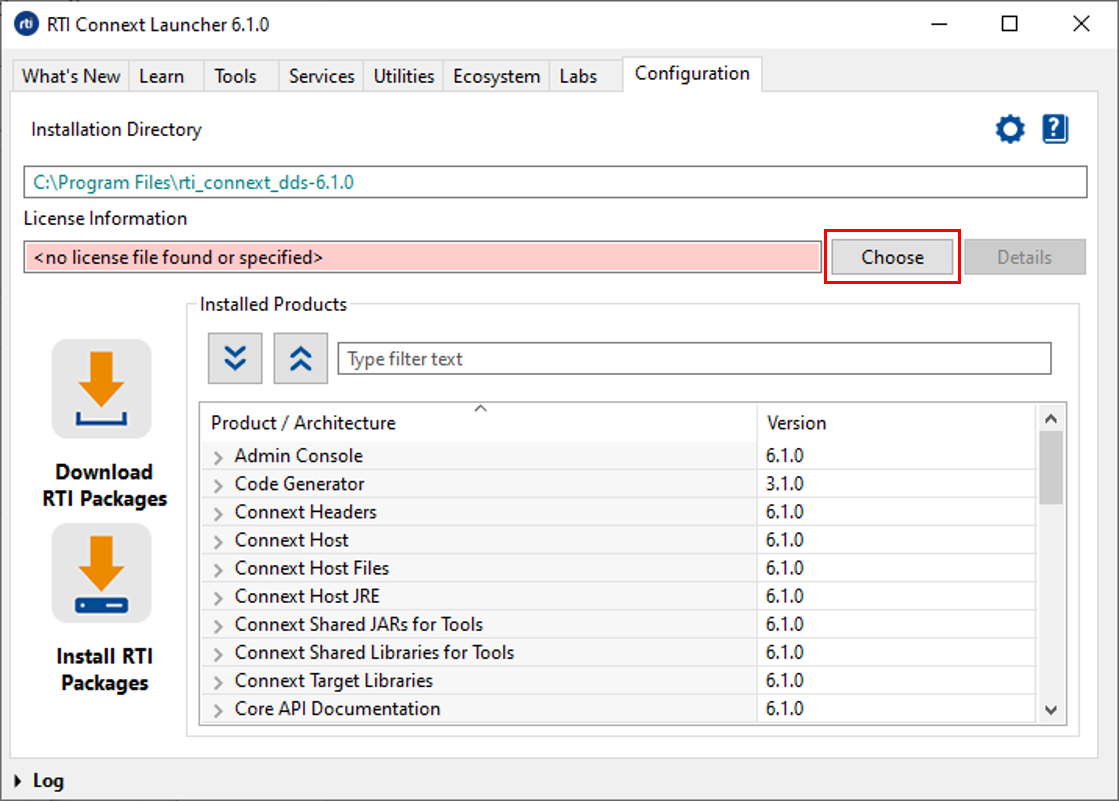
If you do not want to use Launcher, you can also install a license by placing it in one of these two locations:
<installation directory>/rti_license.dat<workspace directory>/rti_license.dat
The workspace directory is in this location by default, depending on your operating system:
/home/<your username>/rti_workspace/
/Users/<your username>/rti_workspace/
<your Windows documents folder>\rti_workspace\
A third way to install a license is to configure the environment
variable RTI_LICENSE_FILE to point to your license file.
For more details on how to install a license file, see the License Management section in the RTI Connext DDS Installation Guide.
1.5. Checking What is Installed¶
To find out what target libraries or add-ons you have installed, you can use the Launcher tool. See Starting Launcher, in the RTI Launcher User’s Manual. Once in Launcher, open the Configuration tab.
1.6. Where Do I Get More Help?¶
Advanced installation help can be found in the RTI Connext DDS Installation Guide, which explains:
Installer command-line options
Controlling the location of the RTI Workspace directory
Additional license management options
Special backup of RTI libraries
How to uninstall Connext DDS
Continue to Publish/Subscribe to start learning about the capabilities and features of Connext DDS.
Additional documentation and user forums can be found on community.rti.com.