3.2.2. Create Subscription Dialog¶
This dialog is used to configure the subscription to be created. If the Topic has been subscribed to previously, the dialog will be initialized with previous settings.
3.2.2.1. Basic Settings¶
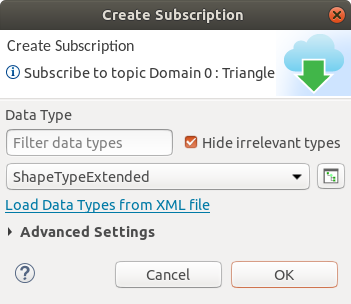
Data Type: Often there will only be a single type associated with a Topic, so this control usually does not need to be modified. However, sometimes more than one data type may be discovered for the Topic. In those cases, the desired data type for the subscription can be selected using this control. Admin Console attempts to provide data types in order, from the most relevant to the least. Relevance is determined by the strongest type match with the most DataWriters.
Data type details can be viewed by clicking on the Show Data Type Details button
 . This can be especially useful if
multiple types use the same name (which makes it impossible to differentiate
one from another unless their details are viewed through this dialog).
. This can be especially useful if
multiple types use the same name (which makes it impossible to differentiate
one from another unless their details are viewed through this dialog).Data type filter text box: Type any text and the data type combo box will only show the data types that contain the text.
Hide irrelevant types check box: Hides data types that do not match any existing DataWriter types when checked.
Load Data Types from XML file: If no data type information has been discovered for this Topic, use this link to open a dialog where type information can be supplied (see screenshot below). Type information may be missing for a number of reasons, such as if an RTI Connext DDS Micro application is writing the data, the type is too large for discovery, or the QoS settings have disallowed sending of type information. If you don’t have an XML representation of your data type, you can use the RTI Code Generator (rtiddsgen) to create it. See the RTI Code Generator’s User’s Manual for details.
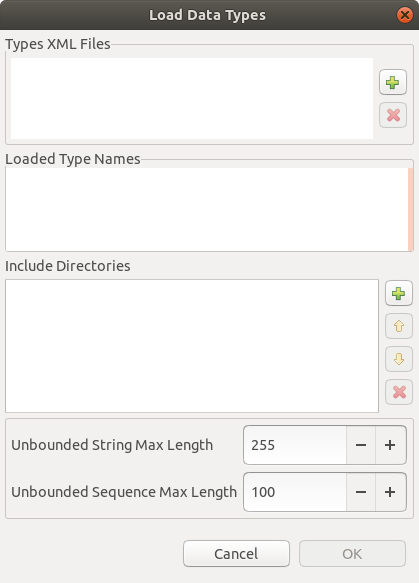
3.2.2.2. Advanced Settings¶
This section is normally hidden but will appear if the Topic has been previously subscribed to and some settings are not the default values. Of course, you can also see it by clicking on the Advanced Settings text.
3.2.2.2.1. QoS & Content Filter Tab¶
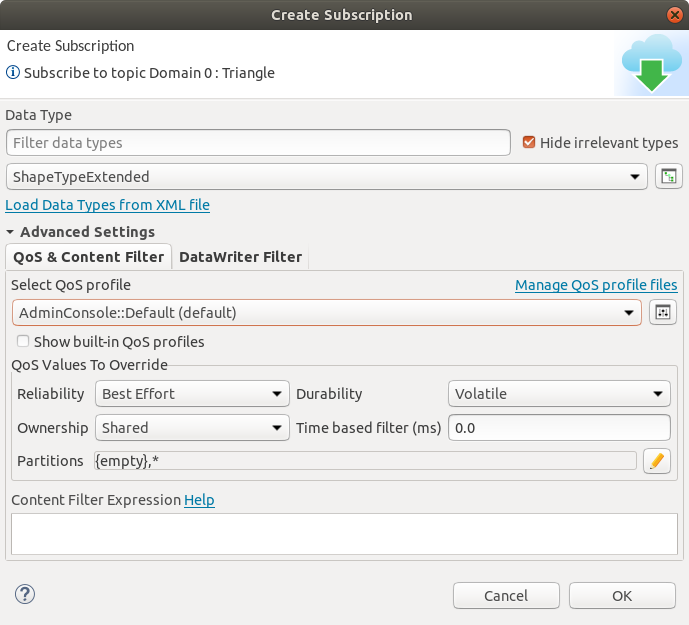
Select QoS Profile: Choose the QoS profile to use when creating the DDS entities needed to subscribe to the Topic (potentially including a DomainParticipant, Topic, Subscriber, and DataReader). There are two predefined QoS profiles in Admin Console:
AdminConsole::DataVisualization is the default profile for data visualization, which is optimized for receiving data.
AdminConsole::Administration is the default profile for administration, which is configured to work correctly with the numerous internal Topics used in administering RTI products. Using this profile is not recommended unless you are actually subscribing to one of these internal RTI Topics.
You can use the QoS details button
 to see what
the QoS values will be before subscribing
(this dialog does not take into account the values to be overwritten).
Selecting the Show built-in QoS profiles checkbox will display them
in the QoS profile chooser. Additional QoS profiles can be loaded by
clicking on the Manage QoS profiles files link.
to see what
the QoS values will be before subscribing
(this dialog does not take into account the values to be overwritten).
Selecting the Show built-in QoS profiles checkbox will display them
in the QoS profile chooser. Additional QoS profiles can be loaded by
clicking on the Manage QoS profiles files link.
QoS Values To Override: Use these controls to override the specified QoS settings. These are initialized from a selected QoS profile. Changing their values will override the values from the chosen profile. Reliability is automatically updated based on the selected Durability. If Durability is set higher than volatile, then Reliability is automatically set to reliable and the reliability control is disabled.
Partitions: A display of the partitions to which the Subscriber will belong
when created. These can be edited with the Partition edit dialog  button. To reduce confusion, the empty partition is represented by the text
“{empty}”.
button. To reduce confusion, the empty partition is represented by the text
“{empty}”.
Content Filter Expression: Sets the content filter of the subscription. Click on the Help link for help with the syntax of content filters.
3.2.2.2.2. DataWriter Filter Tab¶
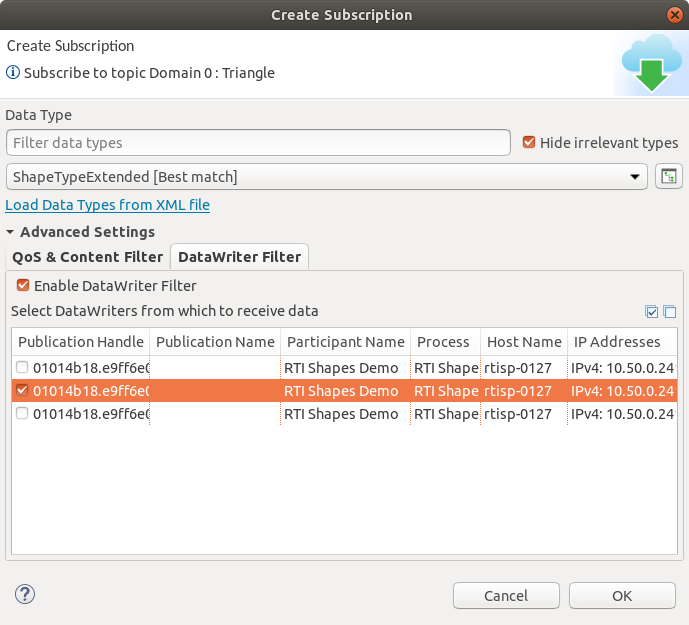
Enable DataWriter Filter: By checking the Enable DataWriter Filter checkbox, the subscription will ignore the data received from unchecked DataWriters and DataWriters that are discovered in the future. Buttons are also provided in the upper right corner to quickly select or deselect all DataWriters.