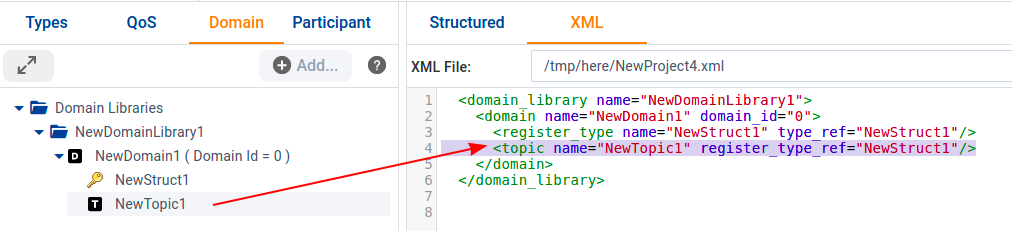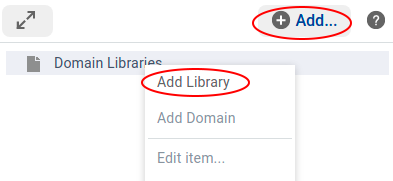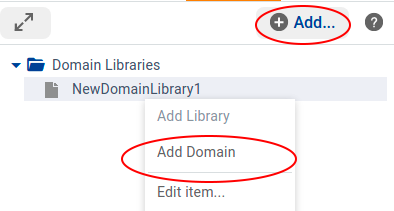2.4.3. Handling Domains¶
In the Domain tab, you can add all your domains and Topics. You can organize them into Domain Libraries.
To start a new Domain Library, use the ![]() button while Domain
Libraries is selected or right-click Domain Libraries in the tree:
button while Domain
Libraries is selected or right-click Domain Libraries in the tree:
To add a Domain Library, enter the Library Name and the destination file:
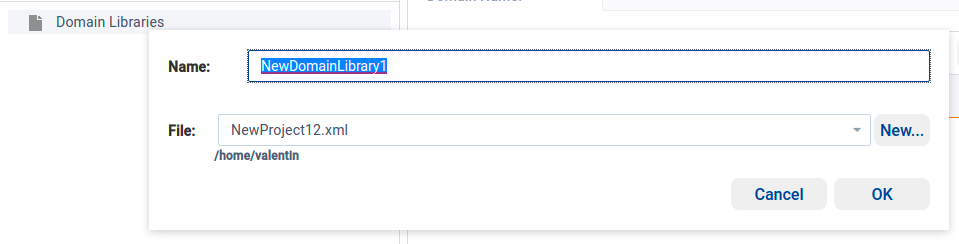
Then you can add a domain to the new library by using the
![]() button while a Domain Library is selected or by
right-clicking the Domain Library:
button while a Domain Library is selected or by
right-clicking the Domain Library:
A pop-up window will guide you to enter the Domain Name, the Domain ID, and the destination file:
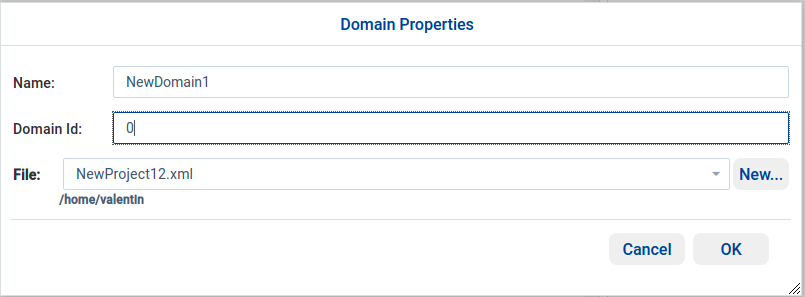
Once the domain is created, you can register types with the domain and add a new Topic in the Structured view.
To register a new type, select ![]() in the
Registered types table; a pop-up will allow you to choose a
Type name, Type Reference, and Type Kind from a list:
in the
Registered types table; a pop-up will allow you to choose a
Type name, Type Reference, and Type Kind from a list:
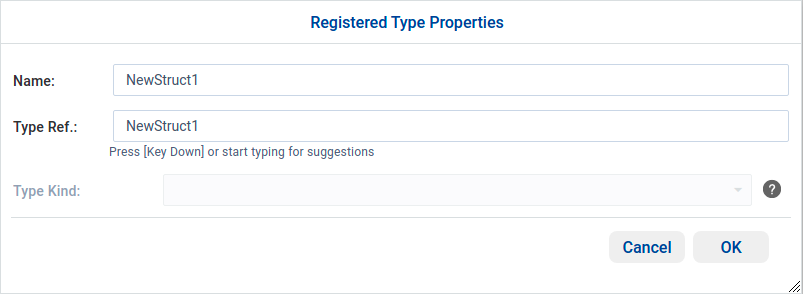
After you click OK, the new registered type will appear in the left tree and in the Registered types table:
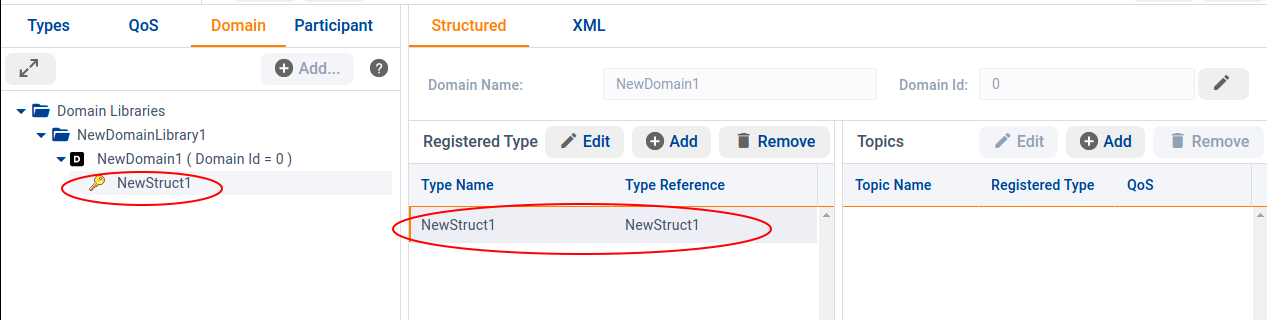
To register a new Topic, click ![]() in the Topics table.
A pop-up will open:
in the Topics table.
A pop-up will open:
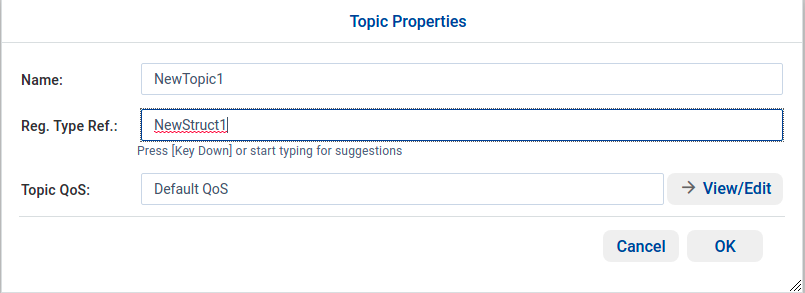
Enter your topic name and select one of the available Registered type names from the drop-down menu.
After you click OK, the new topic will appear in the left tree and in the main panel:

Of course, you can also see the XML definition in the XML tab: