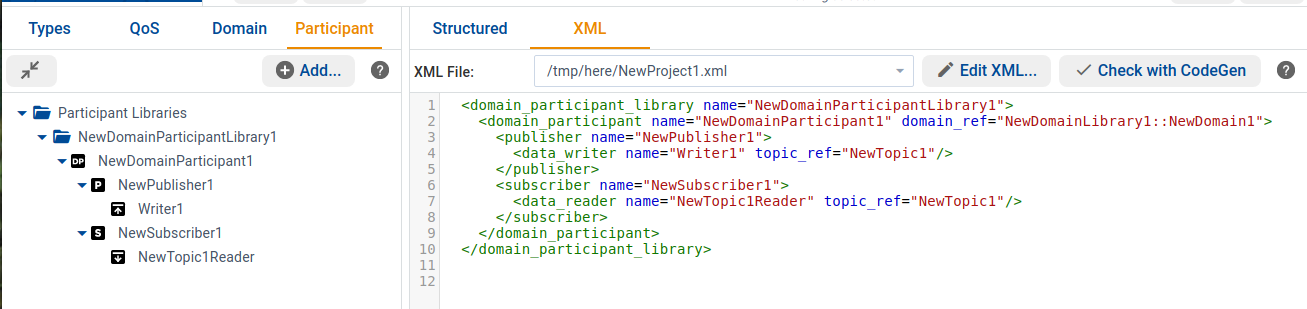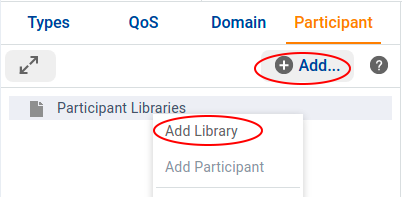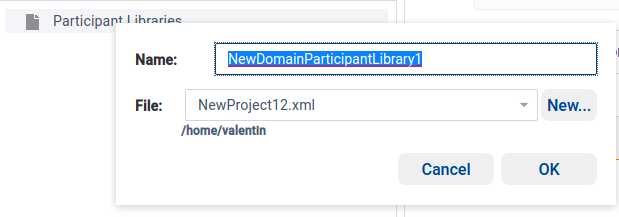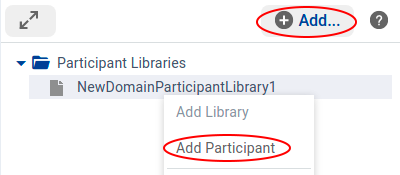2.4.4. Define Participants and Entities¶
The Participant tab allows you to add Participants, DataReaders, and DataWriters. You have to organize them into Participant Libraries.
To add a new Participant Library to your model, click the
![]() button while Participant Libraries is selected or
right-click Participant Libraries in the tree and select Add Library:
button while Participant Libraries is selected or
right-click Participant Libraries in the tree and select Add Library:
To add a Participant Library, enter the Library Name and the destination file:
You can then add a Participant to the newly created Library by using the
![]() button or by right-clicking on the
Participant Library in the tree and selecting Add Participant:
button or by right-clicking on the
Participant Library in the tree and selecting Add Participant:
A dialog will guide you to pick a name and select one of the existing domains as the Domain Reference. You can also view and edit the QoS and select a file where the new participant will be stored:
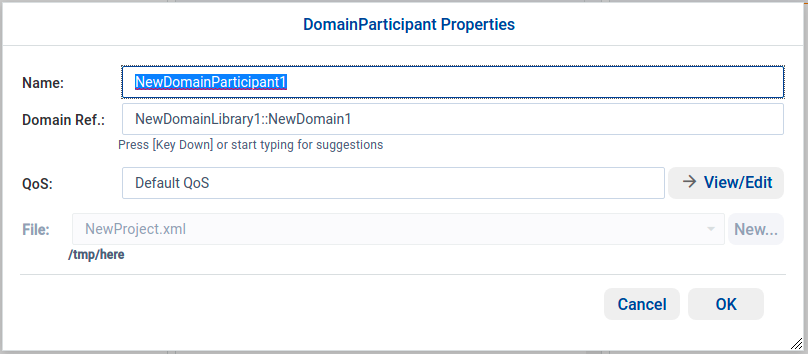
Now you can configure Publications and Subscriptions in the structured view:
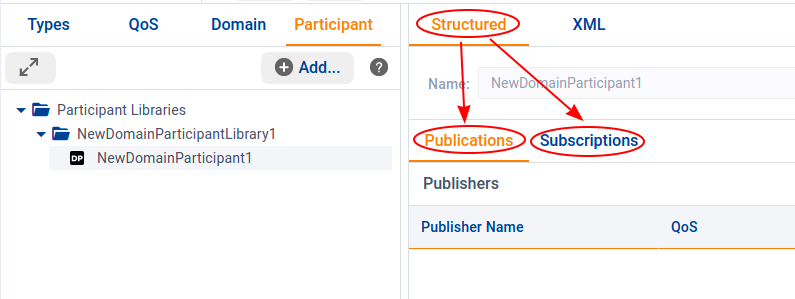
To add a new Publisher, select the ![]() button in the
Publishers table. You can then select Name, Multiplicity, and
QoS Policies in the presented dialog:
button in the
Publishers table. You can then select Name, Multiplicity, and
QoS Policies in the presented dialog:
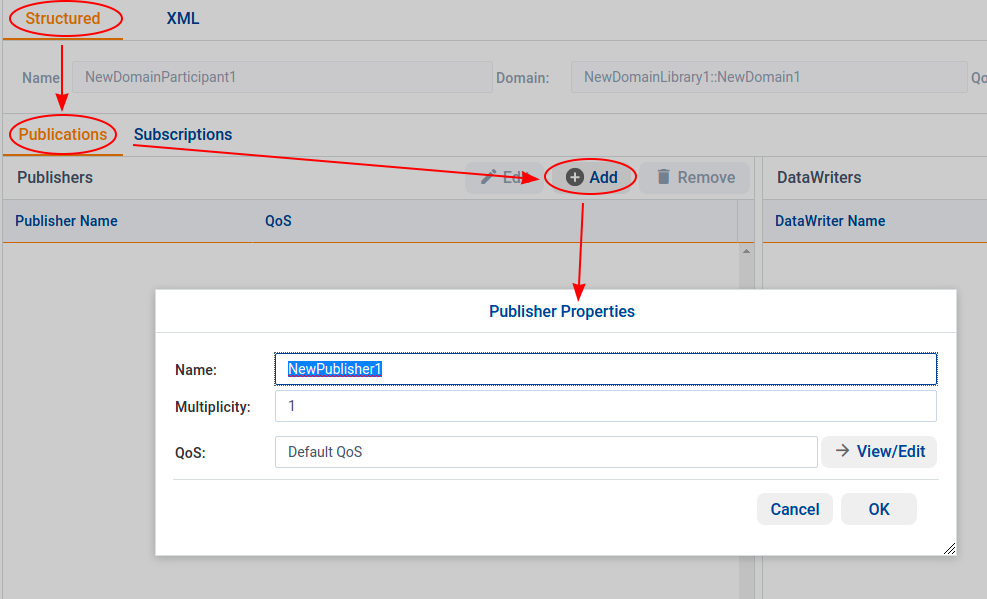
Once you click OK, the new Publisher will be available in the Structured view and in the tree on the left:
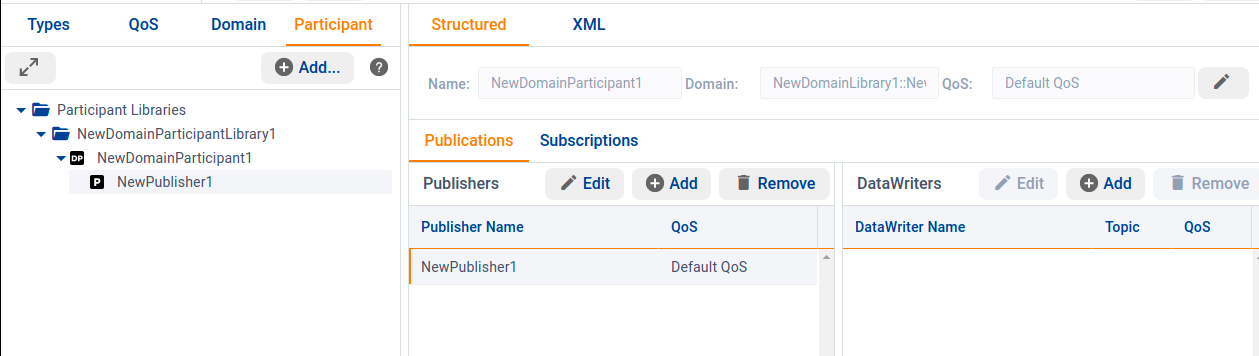
Now you can add DataWriters to the selected Publisher. Use the
![]() button and in the pop-up window, select the topic reference,
the name of the DataWriter, Multiplicity, and QoS:
button and in the pop-up window, select the topic reference,
the name of the DataWriter, Multiplicity, and QoS:
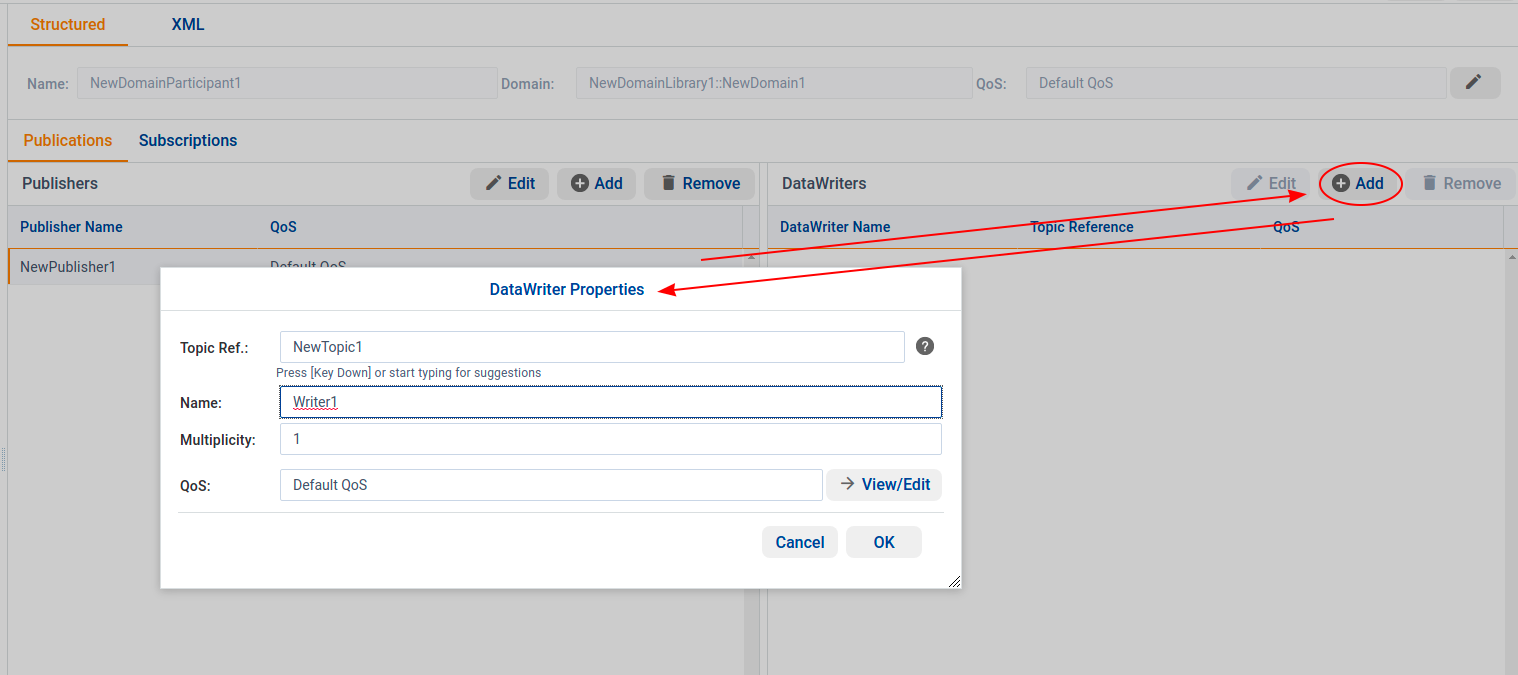
Follow the same logic to add Subscribers and DataReaders in the Subscriptions tab.
As always, you can see and modify the XML file directly in the XML view: