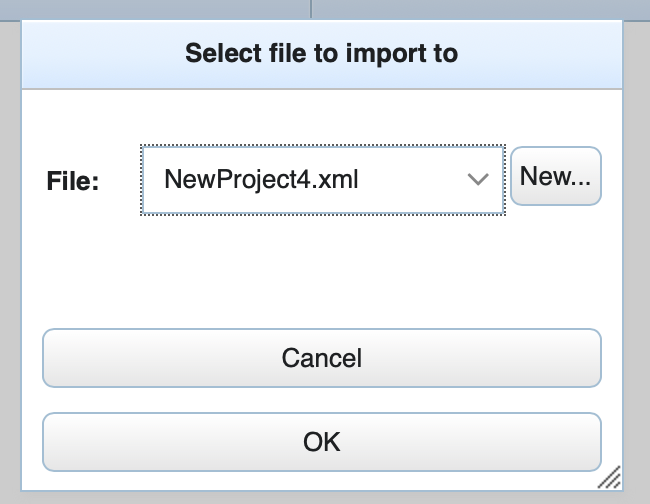3.7. External XML Files¶
The Files menu in the toolbar helps you with all operations relative to file management in the currently open project:
With this menu you can:
- Create a new XML file and add it to the project
- Open an existing XML file and add it to the project
- Import an existing XML file
Note
Opening a file means that System Designer will be working (and modifying) that file directly. Importing a file helps you make a copy of that file. The original file will not be modified by System Designer.
3.7.1. Creating a New File¶
To create a new file and add it to the current project, select New… from the Files menu:
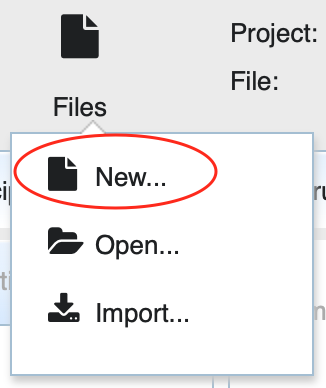
This will open a file browser to select a name and destination for the new file:
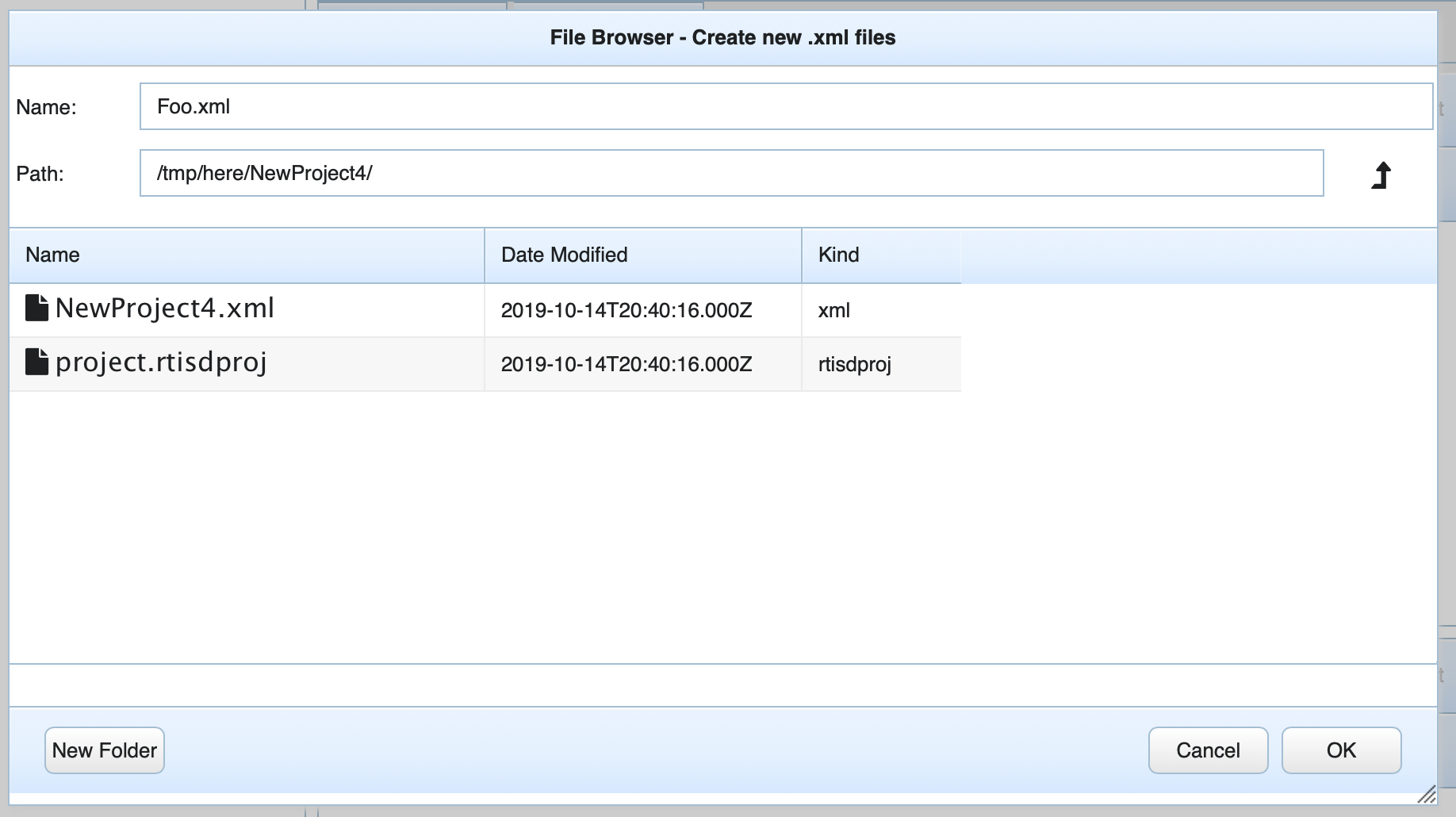
3.7.2. Open an Existing File¶
To open an existing file and add it to the current project, select Open… from the File menu:
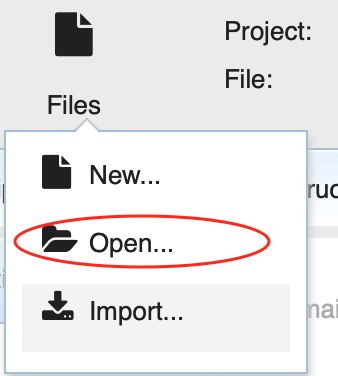
This will open a simple file browser to search for an XML file to add to the current project.
3.7.3. Import a File¶
To import a file and add it to the current project, select Import… from the Files menu:
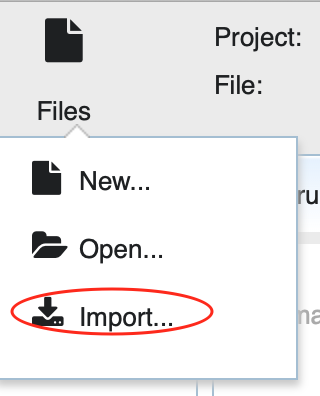
This will open two file browsers. The first one looks for an XML file to import:
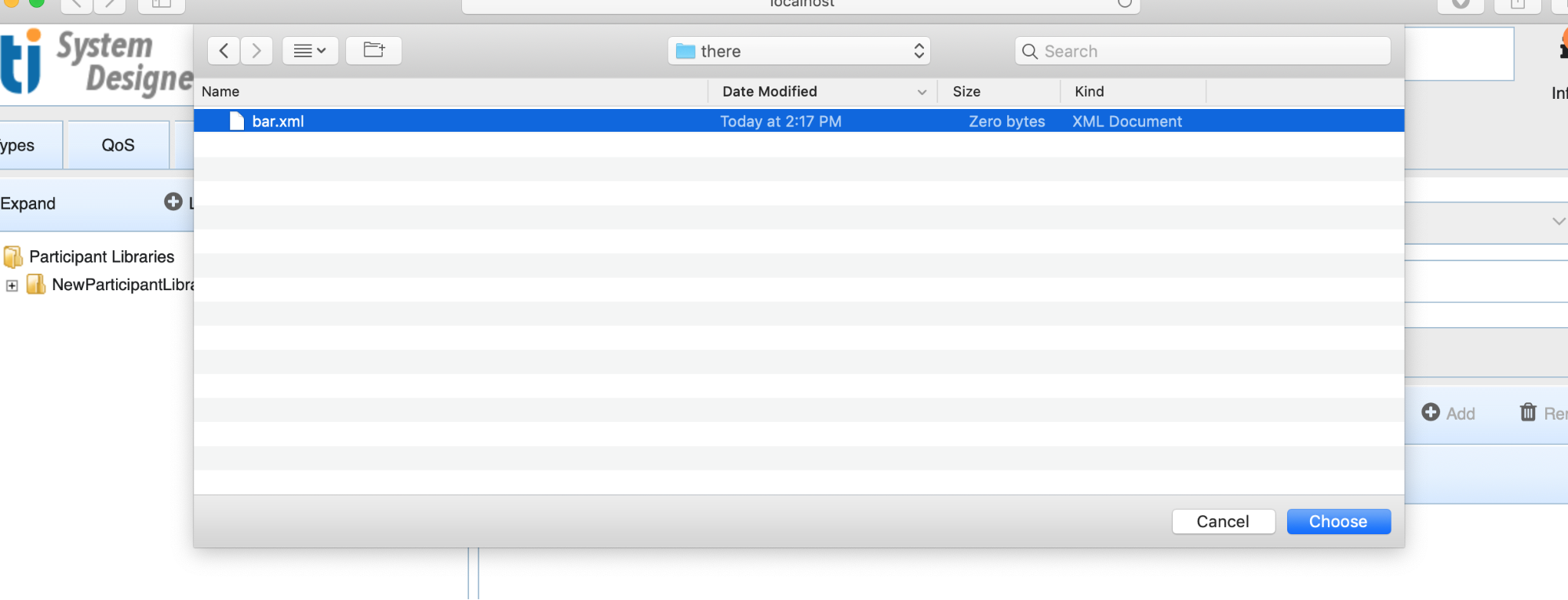
Once a file is selected, a second window lets you copy the content of the file into an existing XML file or create a new XML file with it: