2. Installing System Designer¶
System Designer is distributed as an .rtipkg (RTI Package) file and
is available for the architectures listed in
Supported Platforms and Browsers.
Tip
You can access a live version of System Designer without installing it by visiting: https://community.rti.com/downloads/experimental/system-designer
This URL allows you to test a demo version of System Designer and learn more before you download and install it.
First, you need RTI Connext DDS (Professional or Evaluation package types). Please see the RTI Connext DDS Installation Guide to learn how to install RTI Connext DDS. Then use RTI Launcher to install the System Designer package.
This version of System Designer has been tested with Connext DDS 6.0.1.
To install System Designer, start RTI Launcher, go to the Configuration tab and select Install RTI Packages as shown below:
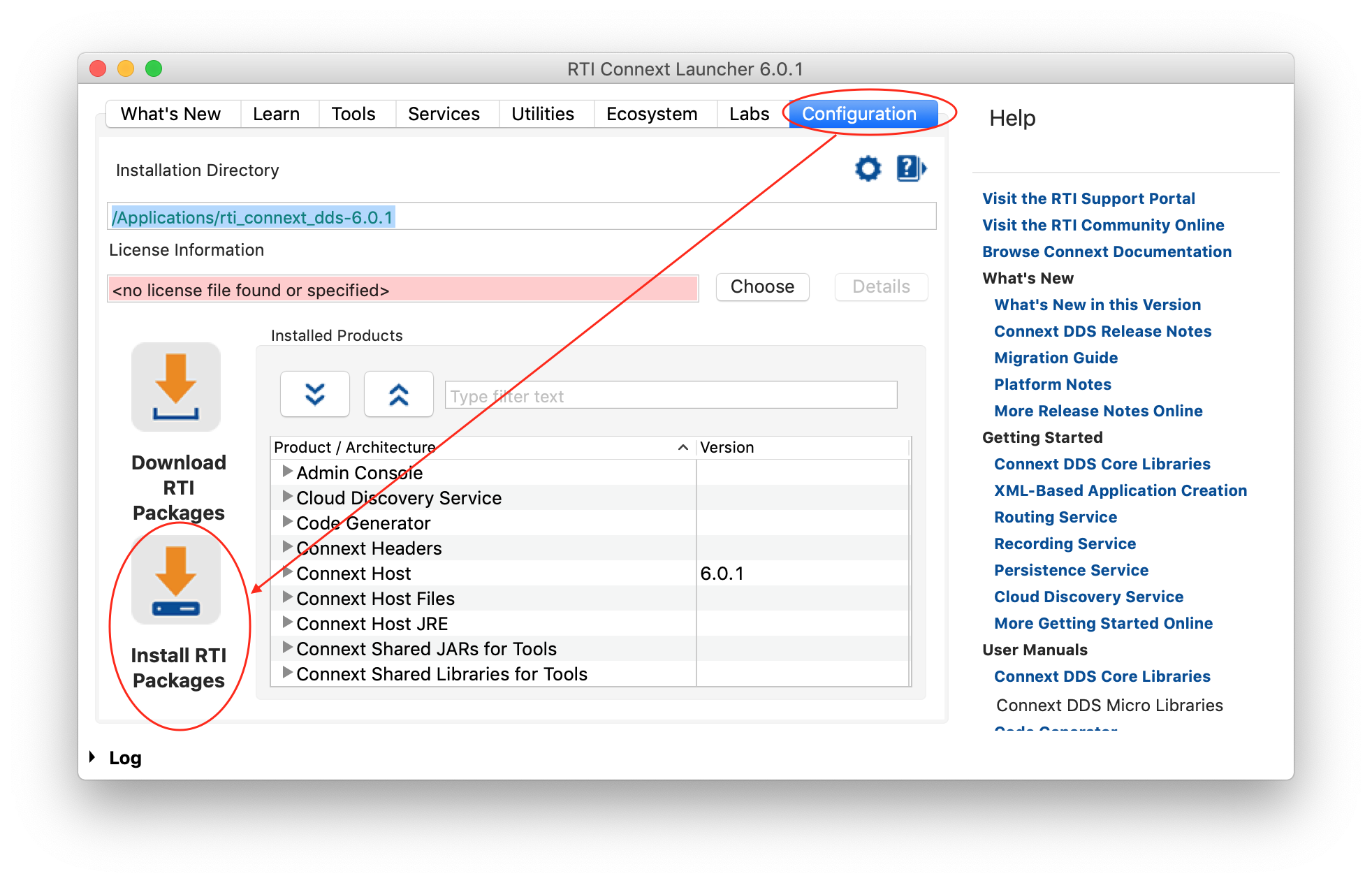
Use the ![]() button to add
the System Designer
button to add
the System Designer .rtipkg file and click Install:
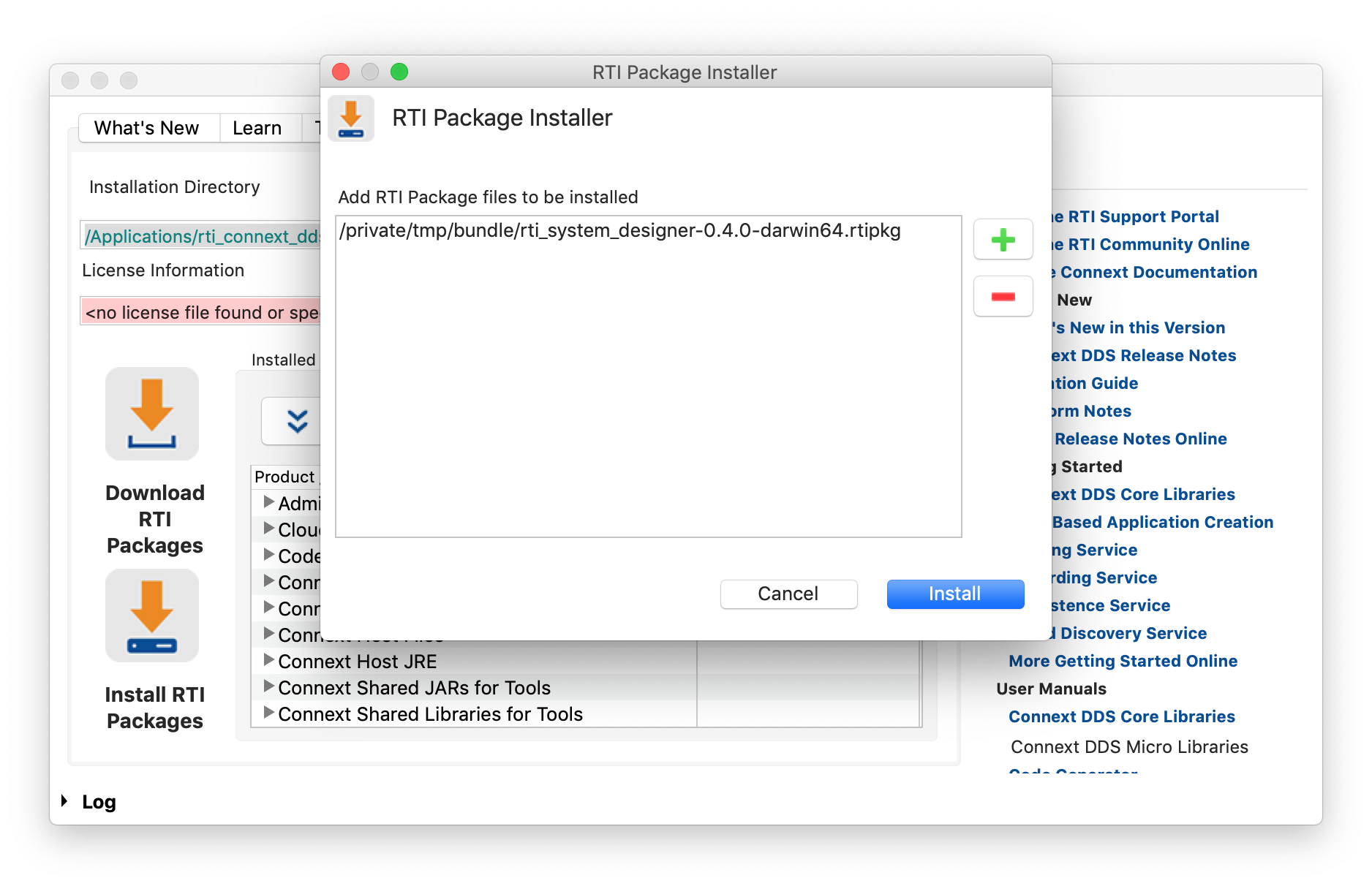
At the end of installation, you need to restart Launcher, as indicated by this message:
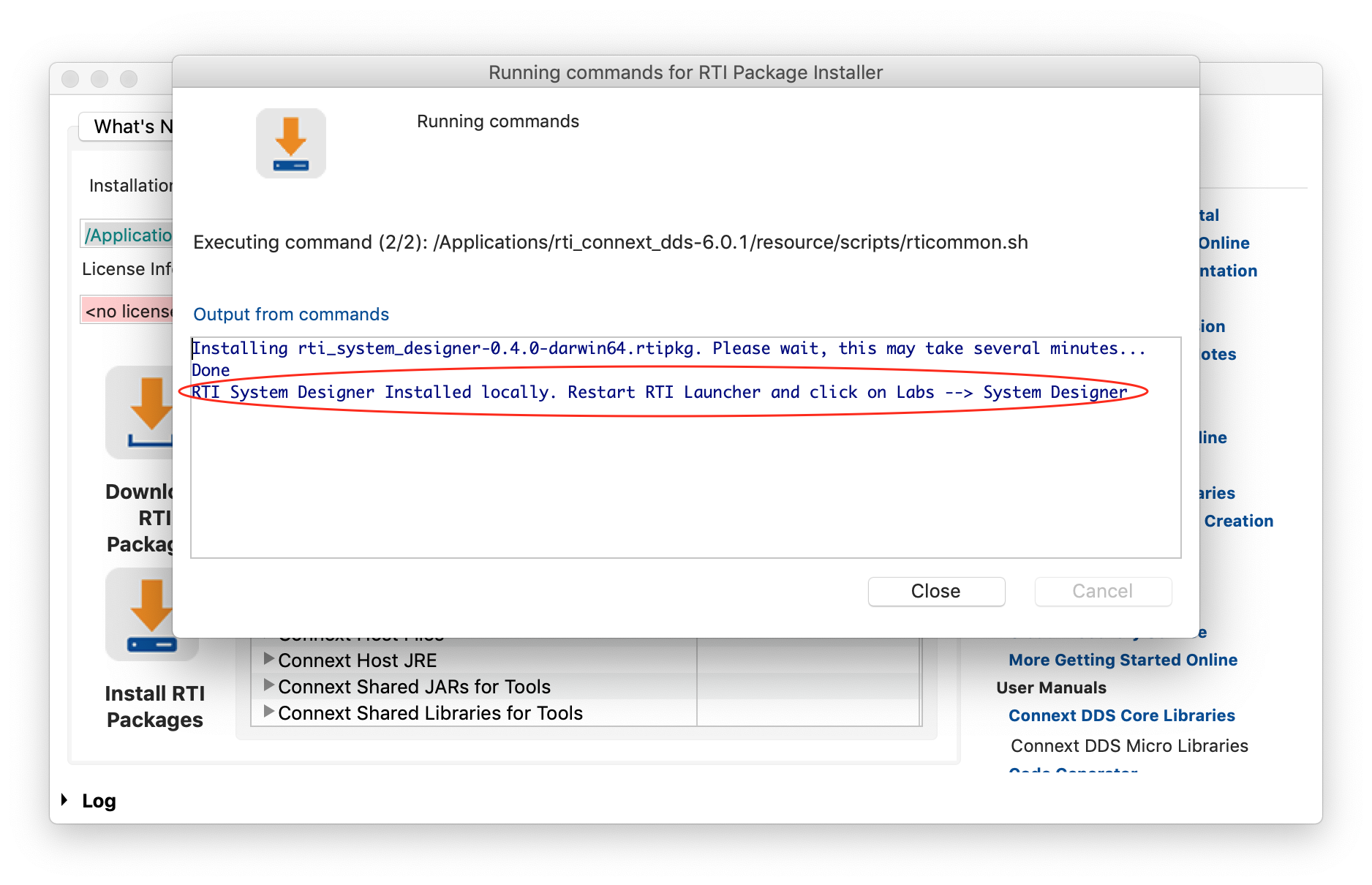
After restarting Launcher, you can start System Designer by going to the Labs tab and clicking the System Designer button:
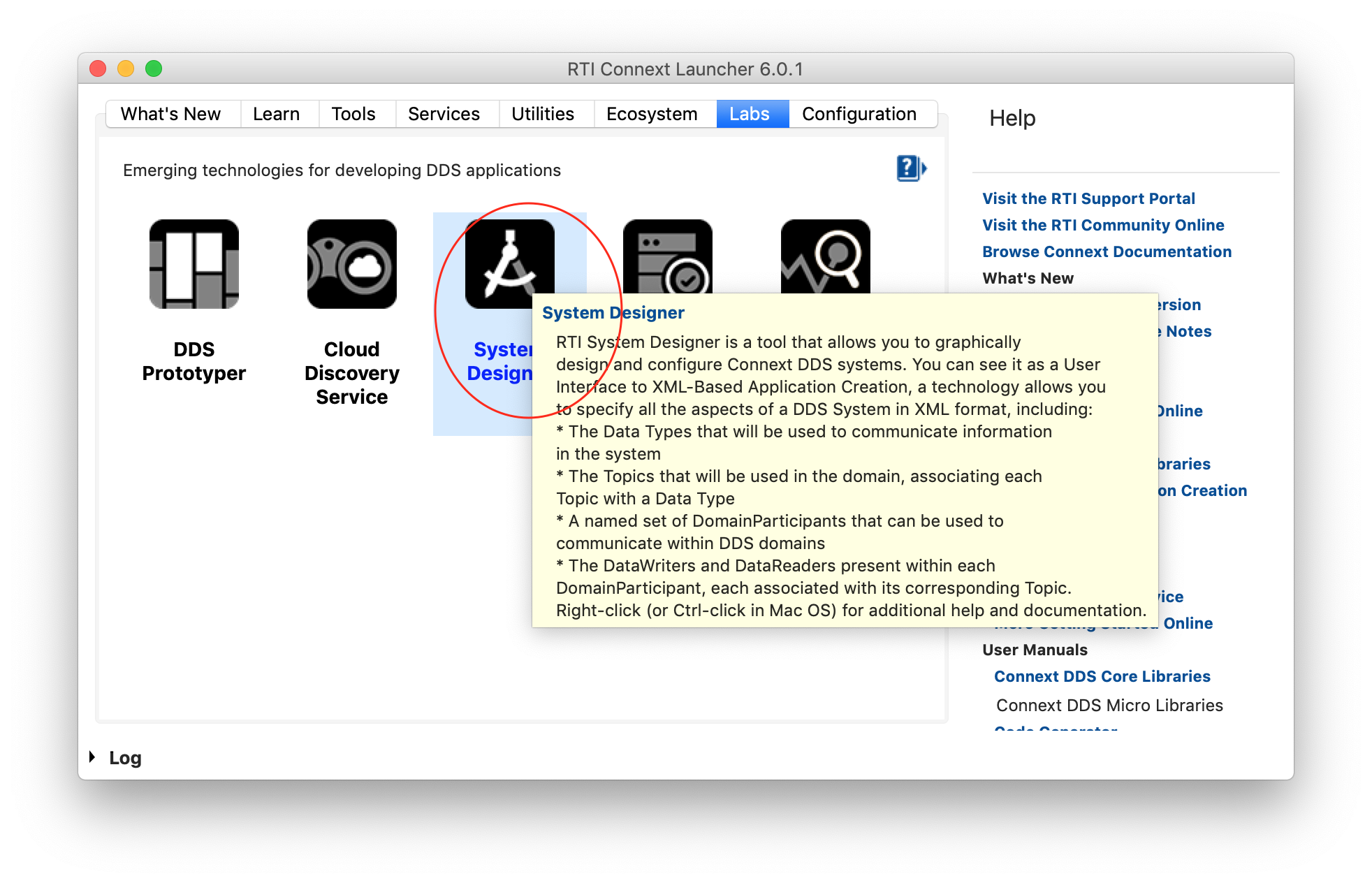
You can also start System Designer with the
rtiddssystemdesigner[.bat] script in the bin directory of your
Connext DDS installation. The System Designer script will start the tool and try to open your default
browser and point to the right address.
If the browser won’t start, open a new webpage and go to:
Tip
By default, System Designer, uses port 5000. If that port is not available, you can
change it by setting RTI_SD_PORT to be a valid port for your system.