2.3.3. Handling Domains
In the Domain view, you can add all your domains and Topics. You can organize them into Domain Libraries.

To start a new Domain Library, use the ![]() button while Domain
Libraries is selected or right-click Domain Libraries in the tree:
button while Domain
Libraries is selected or right-click Domain Libraries in the tree:

To add a Domain Library, enter the Library Name and the destination file:

Then you can add a domain to the new library by using the
![]() button while a Domain Library is selected or by
right-clicking the Domain Library:
button while a Domain Library is selected or by
right-clicking the Domain Library:

A pop-up window will guide you to enter the Domain Name, the Domain ID, and the destination file:
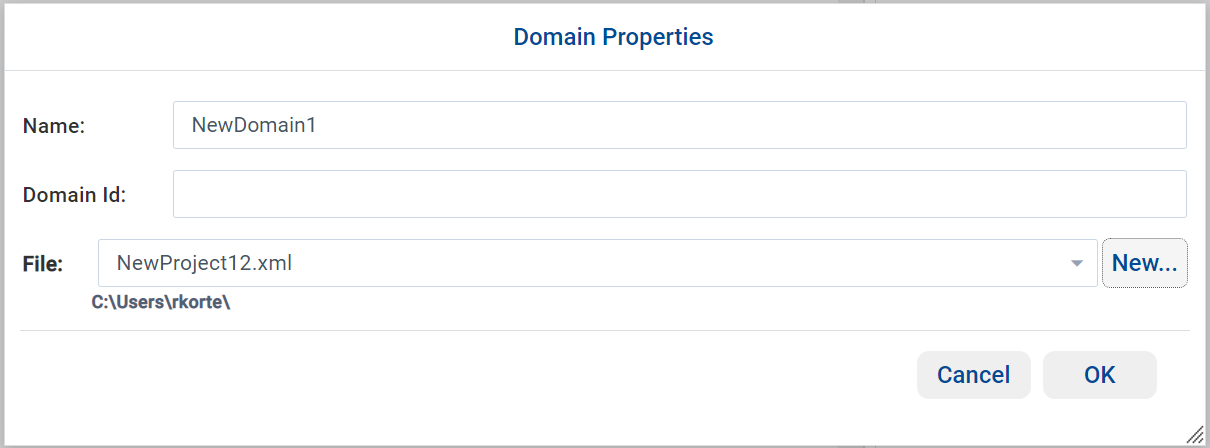
Once the domain is created, you can register types with the domain and add a new Topic in the Structured view.
To register a new type, select ![]() in the
Registered types table; a pop-up will allow you to choose a
Type Name and Type Reference:
in the
Registered types table; a pop-up will allow you to choose a
Type Name and Type Reference:

Note
The Type Kind is deprecated and you cannot set this value from the dialog. For legacy configurations, if the imported XML contains this attribute, it will be preserved and show in the dialog.
By default, System Designer will check if the referenced type is defined in the Types view. If you are planning to use Compiled Types, select the User compiled types checkbox and System Designer will not check if the referenced type is defined in the Types view.

After you click OK, the new registered type will appear in the left tree and in the Registered types table:

To register a new Topic, click ![]() in the Topics table.
A pop-up will open:
in the Topics table.
A pop-up will open:

Enter your topic name and select one of the available Registered type names from the drop-down menu.
After you click OK, the new topic will appear in the left tree and in the main panel:

Of course, you can also see the XML definition in the XML view:
