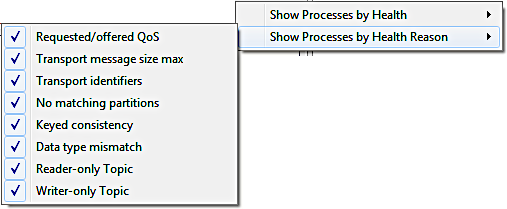2.4.8.1. Physical View¶
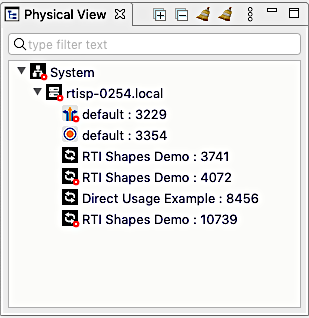
2.4.8.1.1. Overview¶
The physical tree presents a hierarchical view of your distributed system. It shows a list of hosts, and the services and processes running on each host. For each host that is running Connext DDS processes, Admin Console will display these processes, either by their name or process ID. The process name is identified by the name of the first DomainParticipant, which can be set with the “DomainParticipantQos.participant_name.name” QoS value. See the Core Libraries and Utilities User’s Manual or the API Reference HTML documentation for more details on how to set this.
The rows in this view indicate health with error  and warning
and warning
 badges.
badges.
You can filter the tree by typing in the text box (which says “type filter text” when it is empty).
2.4.8.1.2. Toolbar¶
The toolbar  in this view contains controls to:
in this view contains controls to:
 Expand all tree nodes.
Expand all tree nodes. Collapse all tree nodes.
Collapse all tree nodes. Remove entities that are no longer present.
Remove entities that are no longer present. Expand the view menu, which contains items for filtering (see next section).
Expand the view menu, which contains items for filtering (see next section).Minimize and maximize the view.