1.1. Before You Get Started¶
1.1.1. What is RTI Connext Micro?¶
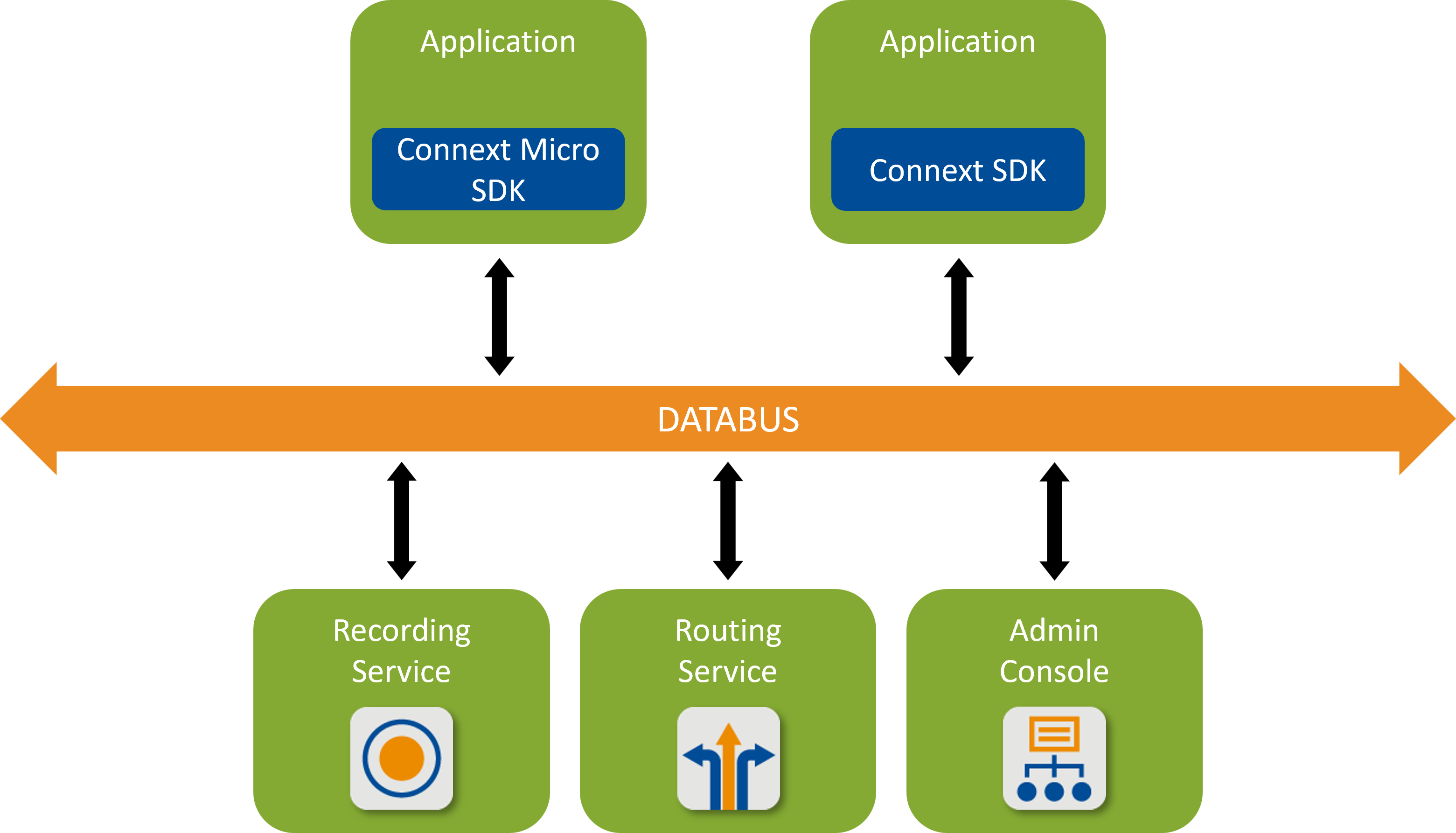
RTI® Connext® Micro® is part of the RTI® Connext® connectivity framework for building distributed applications using a shared databus. Connext Micro provides C and C++ libraries and tools for resource-constrained embedded systems (that is, systems with limited memory and CPU power) to connect to the Connext databus, allowing them to exchange data without compromising performance or reliability. It interoperates seamlessly with other Connext applications, tools, and infrastructure services (with some exceptions as noted in this documentation).
RTI also offers Connext Cert, which provides C libraries and tools for safety-critical systems. Connext Micro includes C libraries that are comparable to Connext Cert’s feature set; you can use these to develop applications that can be migrated to Connext Cert with minimal changes. We describe this in detail in Building Connext Micro with Compatibility for Connext Cert. For more information on Connext Cert, please contact RTI.
Warning
Note that Connext Micro is not safety certifiable. The Connext Cert-comparable C libraries included with Connext Micro are intended for development purposes only.
1.1.2. Downloading Connext Micro¶
Once you have purchased Connext Micro, you can download the package files from
support.rti.com. Connext Micro is provided in the
following RTI package files (.rtipkg):
rti_connext_dds_micro-<version>-host.rtipkgrti_connext_dds_micro-<version>-target-<architecture>.rtipkg
Download the host package with <version> 4.2.0, and a target package
with <version> 4.2.0 and <architecture> matching your CPU and
compiler. If you are unsure which <architecture> package to download
for your platform, refer to the Supported Platforms and Programming Languages section and consult the
RTI Architecture Abbreviations column in the Supported Platforms (PIL)
table.
Tip
On the Downloads page, the Info button lists which versions of Connext Professional and Connext Drive are compatible with your Connext Micro release. See also the Compatibility section.
1.1.3. Installing Connext Micro¶
You can install Connext Micro from either the RTI Launcher GUI or a command line.
Note
You must first install Connext Professional or Connext Drive before installing Connext Micro packages. Check the Compatibility section for the right versions of these products to use, then refer to the RTI Connext Installation Guide or Installing Connext Drive for installation instructions.
1.1.3.1. Installing with a GUI¶
After you install Connext Professional, you’ll see an rti_connext_dds-<version> directory.
In that directory, you’ll have a tool called RTI Launcher.
To install the Connext Micro packages from the Launcher tool, open the Configuration tab, and select “Install RTI Packages.” This will open a dialog that allows you to select one or more .rtipkg files that you would like to install.
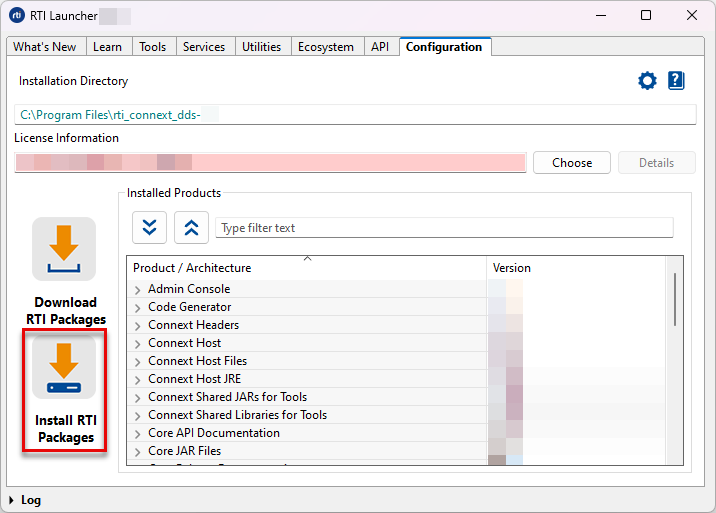
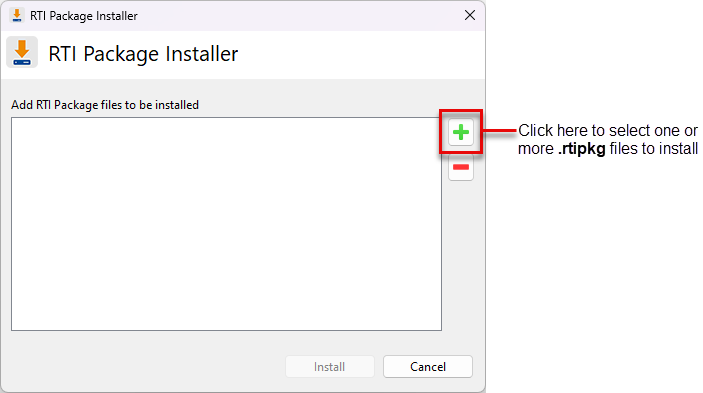
Select the host and target packages in the dialog, then click Install.
Once installed, you will find a directory called
rti_connext_dds_micro-<version> in the rti_connext_dds-<version>
directory.
1.1.3.2. Installing from a command line¶
To install Connext Micro from the command line, type:
$ rti_connext_dds-<version>/bin/rtipkginstall <path to rtipkg>
$ rti_connext_dds-<version>/bin/rtipkginstall <path to rtipkg>
> rti_connext_dds-<version>\bin\rtipkginstall.bat <path to rtipkg>
Run this command for both the host and target .rtipkg files.
1.1.3.3. Paths mentioned in documentation¶
This documentation refers to the following directories, depending on your operating system:
$NDDSHOMEThis refers to the installation directory for Connext.$RTIMEHOMEThis refers to the installation directory for Connext Micro.
The default installation paths are:
Non-root user:
Connext:
/home/<your user name>/rti_connext_dds-<version>Connext Micro:
/home/<your user name>/rti_connext_dds-<version>/rti_connext_dds_micro-<version>
Root user:
Connext:
/opt/rti_connext_dds-<version>Connext Micro:
/opt/rti_connext_dds-<version>/rti_connext_dds_micro-<version>
$NDDSHOME is an environment variable set to the installation path for Connext.
$RTIMEHOME is an environment variable set to the installation path for Connext Micro.
$NDDSHOMEThis refers to the installation directory for Connext.$RTIMEHOMEThis refers to the installation directory for Connext Micro.
The default installation paths are:
Connext:
/Applications/rti_connext_dds-<version>Connext Micro:
/Applications/rti_connext_dds-<version>/rti_connext_dds_micro-<version>
$NDDSHOME is an environment variable set to the installation path for Connext.
$RTIMEHOME is an environment variable set to the installation path for Connext Micro.
%NDDSHOME%This refers to the installation directory for Connext.%RTIMEHOME%This refers to the installation directory for Connext Micro.
The default installation paths are:
User without Administrator privileges:
Connext:
<your home directory>\rti_connext_dds-<version>Connext Micro:
<your home directory>\rti_connext_dds-<version>\rti_connext_dds_micro-<version>
User with Administrator privileges:
Connext:
"C:\Program Files\rti_connext_dds-<version>"Connext Micro:
"C:\Program Files\rti_connext_dds-<version>\rti_connext_dds_micro-<version>"
%NDDSHOME% is an environment variable set to the installation path for Connext.
%RTIMEHOME% is an environment variable set to the installation path for Connext Micro.
Note
When using a command prompt to enter a command that includes the path
C:\Program Files (or any directory name that has a space), enclose
the path in quotation marks. For example:
"C:\Program Files\rti_connext_dds-version\bin\rtilauncher.bat".
Or if you have defined the NDDSHOME environment variable:
"%NDDSHOME%\bin\rtilauncher.bat".
Sometimes this documentation uses <NDDSHOME> to refer to the installation
path for Connext, or <RTIMEHOME> for Connext Micro. Whenever you see <NDDSHOME> or
<RTIMEHOME> used in a path, replace it with $NDDSHOME or $RTIMEHOME
for Linux or macOS systems, with %NDDSHOME% or %RTIMEHOME% for Windows
systems, or with your installation path.
1.1.4. Checking what is installed¶
To confirm that you have installed Connext Micro, you can use the Launcher tool. Once in Launcher, open the Configuration tab:
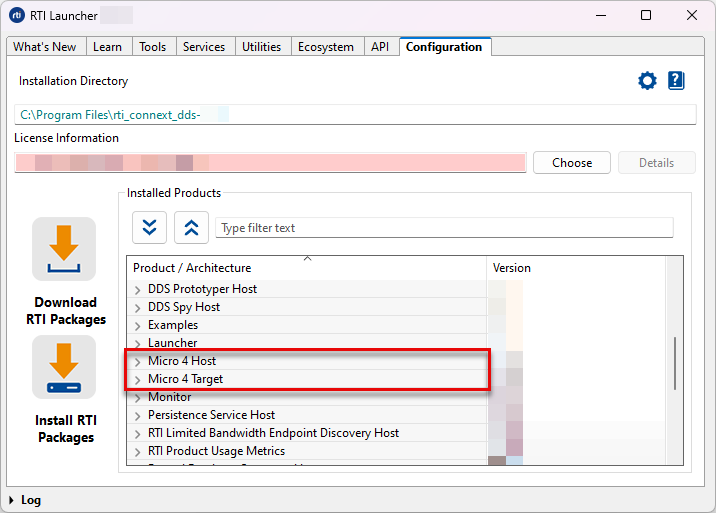
If you do not see both the Connext Micro host and target listed, you are missing one of the Connext Micro packages in your installation.
1.1.5. Where do I get more help?¶
Additional documentation and user forums can be found on community.rti.com.
Continue to Hello World with Publish/Subscribe to start learning about the capabilities and features of Connext Micro.