Installation Guide: Releases and Patches 5.2.0 and later
Installer Overview
If you are installing RTI Connext DDS and its add-on components, your installation will contain two types of files.
- A host installer: This is an executable file – such as a .exe or a .run file – or a dmg file.
- rtipkg files: These files contain components that should be installed on top of a host installation. Some examples of rtipkg files include:
- Target packages: Packages that contain the RTI Connext DDS SDK libraries that your applications will link against.
- Add-on components: Packages that contain components that are not part of a default RTI Connext DDS host installation, such as the Queuing Service.
- Patches: If you receive a patch from the support team, it will typically be a .rtipkg file that should be installed on top of your current host installation. More information on installing patches is below.
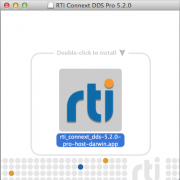
Installing a Host
Note for OSX: First double-click the .dmg file. The installer executable will appear in Finder, as shown to the right.
To install a host, run the executable on the platform that you are installing on. The host platform is the operating system where you will run RTI Connext DDS applications, such as i86Win32 or x64Linux.
Where can you install a host?
- You can install a host in a new location
- You can install host installers for different platforms into the same location. For example, if you want to maintain a single shared installation location for both Linux and Windows, you can install both into the same location. You can also install i86 and x64 platforms into the same location.
- You cannot install a host on top of an existing installation of the same platform. For example, if you install rti_connext_dds-5.2.0-pro-host-i86Win32.exe in c:\Program Files and you try to install a second time to the same location, the installer will fail.
- You cannot install a host on top of a host with a different version. For example, you cannot install rti_connext_dds-5.2.1 on top of rti_connext_dds-5.2.0.
If you need to install many hosts and do not want to click through the installer screens, you can use the command-line options to run without manually clicking or selecting the installation directory. To do this, run the installer with the following options at the command-line:
rti_connext_dds-5.x.x-<package>-host-<platform> --mode unattended --prefix <installation directory>
Note that unattended mode is not available for the evaluation installer.
Installing a Target or Add-On
Targets, add-ons and patches are contained within rtipkg files. There are two ways to install an rtipkg file. You can use RTI Launcher or use the RTI Package Installer command
Note: If the rtipkg file you are installing is a patch that includes updates to RTI Launcher, you must use the command‐line utility. Please consult the Release Notes section of the patch document to see if the patch release includes changes to RTI Launcher.
Using RTI Launcher to Install an rtipkg File
This option is not available if the rtipkg file is a patch that includes updates to RTI Launcher.
Start RTI Launcher.
On Windows platforms:cd c:\path\to\rti_connext_dds-5.x.x\bin rtilauncher
On OS X and UNIX‐like platforms:
cd /path/to/rti_connext_dds-5.x.x/bin ./rtilauncher
From the Utilities or the Installation tab, click on the RTI Package Installer icon.
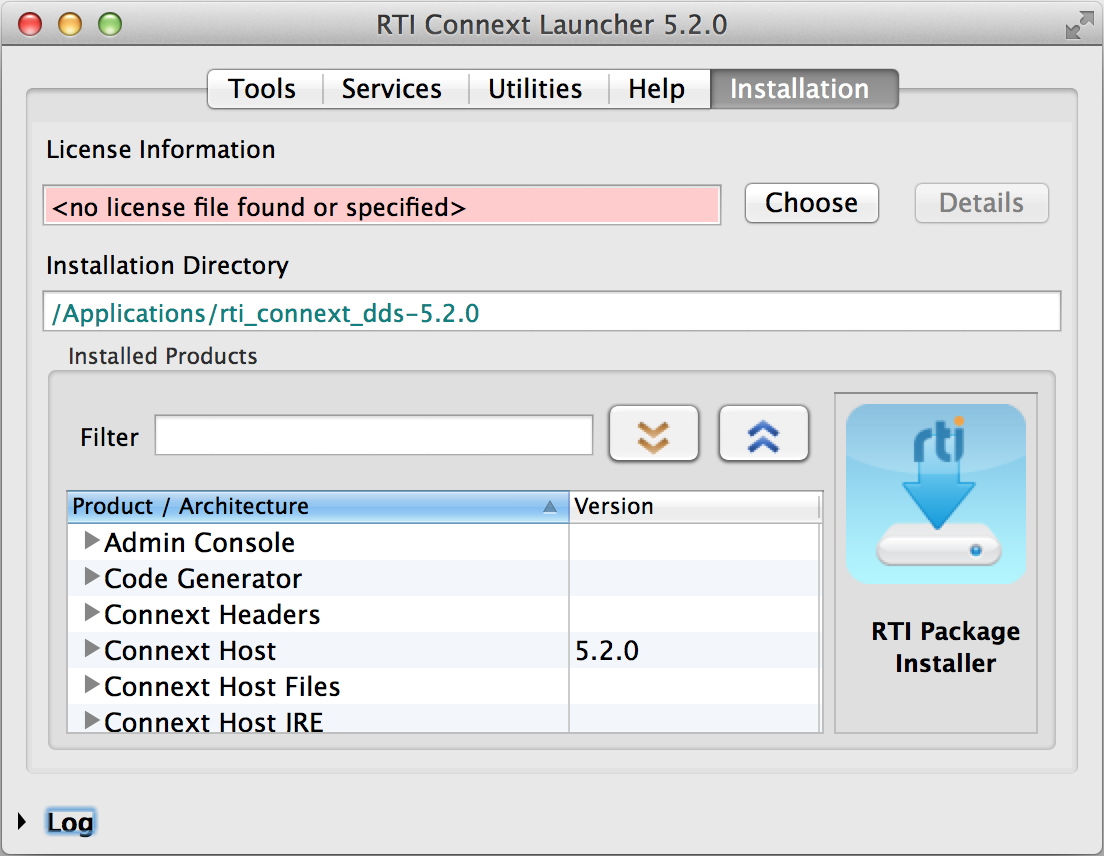
Use the "+" sign to add the “.rtipkg” patch file that you want to install.
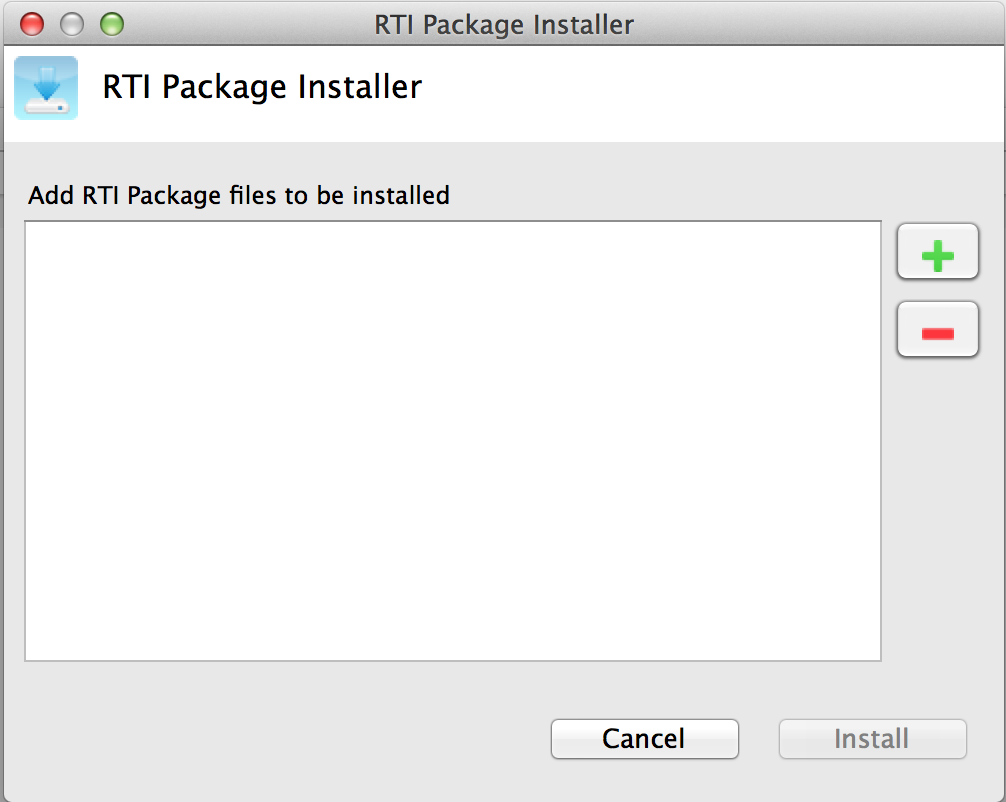
Click Install.
Using the Command Line to Install an rtipkg File
Open a command prompt, change to the /path/to/rti_connext_dds-5.x.x/bin directory and run rtipkginstall. On Windows platforms:
cd c:\path\to\rti_connext_dds-5.x.x\bin rtipkginstall <path to .rtipkg file>
On OS X and UNIX‐like platforms:
cd /path/to/rti_connext_dds-5.x.x/bin ./rtipkginstall <path to .rtipkg file>
This will install the target, add-on, or patch in the existing rti_connext_dds‐5.x.x directory.
Installing Patches
Patches are installed like targets and add-ons, but when you install a patch the installer may back up and overwrite files.
Backups of Patches
If this rtipkg file is a patch, the package installer will apply the rtipkg on top of the existing files.
In case you need to revert the changes applied during the patch installation, a backup zip file is created in /path/to/rti_connext_dds-5.x.x/backup. The zip file contains all the files that were overwritten.
If you need to install more than one patch, install them sequentially: that is, install the oldest available patch first, then apply newer patches (e.g., install 5.2.0.1, then 5.2.0.2, then 5.2.0.3, etc.).
How to Revert a Patch
To revert (uninstall) a patch, you will need to unzip the backup file on top of the current installation. The RTI Package Installer only stores the changes applied by the latest patch, so you can only revert to the previously installed revision (e.g., if you installed 5.2.0.3 on top of 5.2.0.2 you may only revert to 5.2.0.2). The zip file stores all the files in a folder called rti_connext_dds‐5.x.x, so you will need to extract it from one level up from the rti_connext_dds-5.x.x directory:
On Windows platforms:
- Use the file explorer to copy the backup zip file to the same level as rti_connext_dds-5.x.x. (For example, if you have C:\Program Files\connext_dds‐5.x.x, put the backup file in C:\Program Files.)
- Right‐click the file and choose Extract All...
- Select the appropriate folder.
On OS X and UNIX‐based platforms:
cd /path/to/rti_connext_dds-5.x.x/.. unzip /path/to/rti_connext_dds-5.x.x/backup/<backup_file>.zip
Note: rti_versions.xml will not be reverted as part of this process, so RTI Launcher will not reflect the changes in the "Installation" tab.

Comments
seymour33
Thu, 01/07/2016 - 09:33
Permalink
Target-only deployment
I don't need the GUI tools or development headers/static libs on my deployed systems. Is it possible to deploy target files only like this without having to deploy the host files first then deleting stuff?