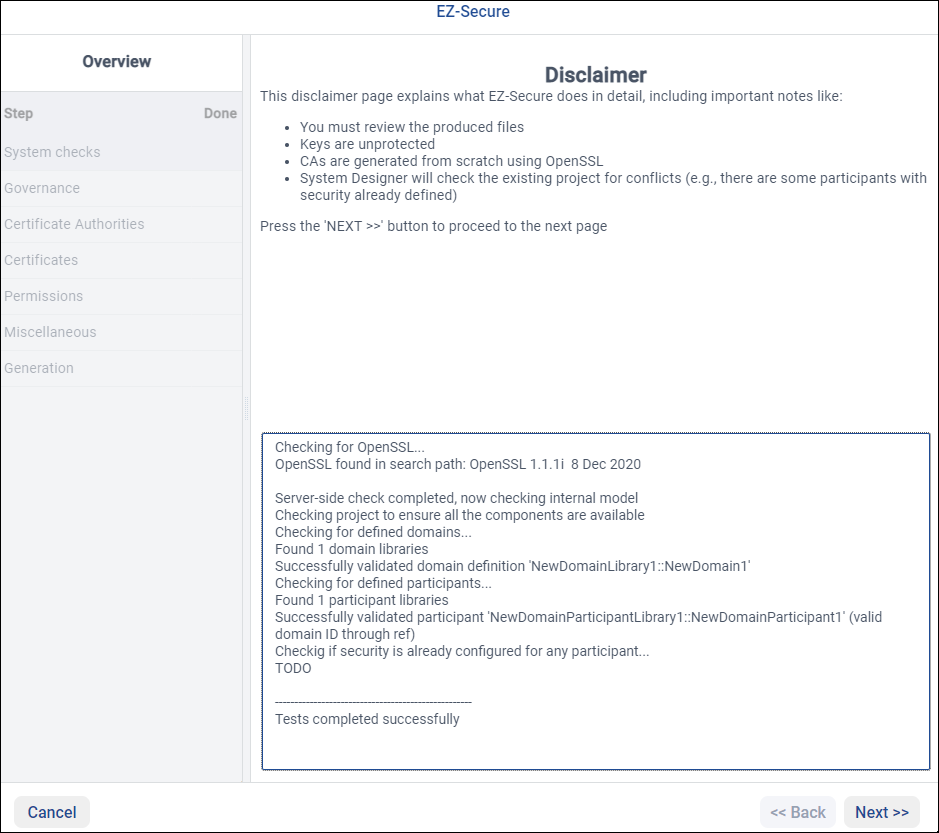2.4.9. Configuring Security Plugins
The QoS view also allows you to configure the Security Plugins of a DomainParticipant’s QoS.
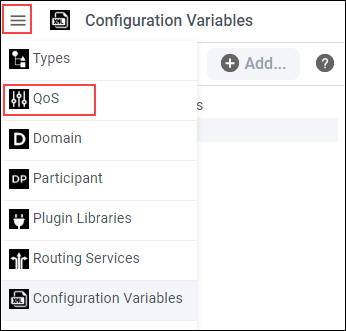
Click ![]() in a DomainParticipant’s QoS.
in a DomainParticipant’s QoS.
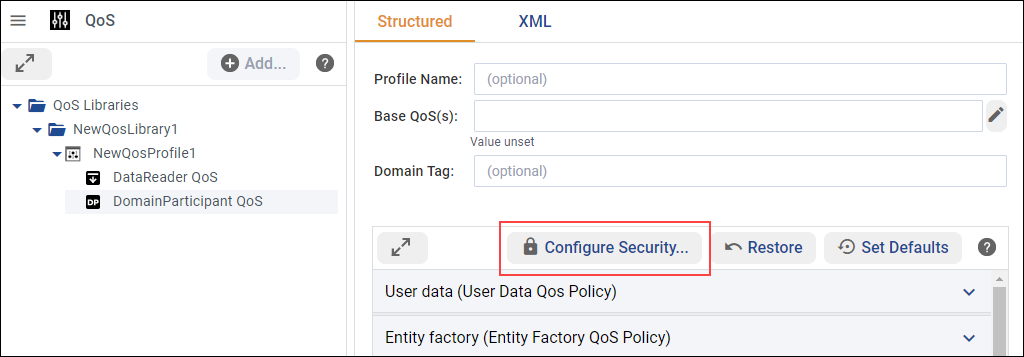
A new dialog appears that will guide you through configuring the Security Plugins on the selected DomainParticipant’s QoSs.
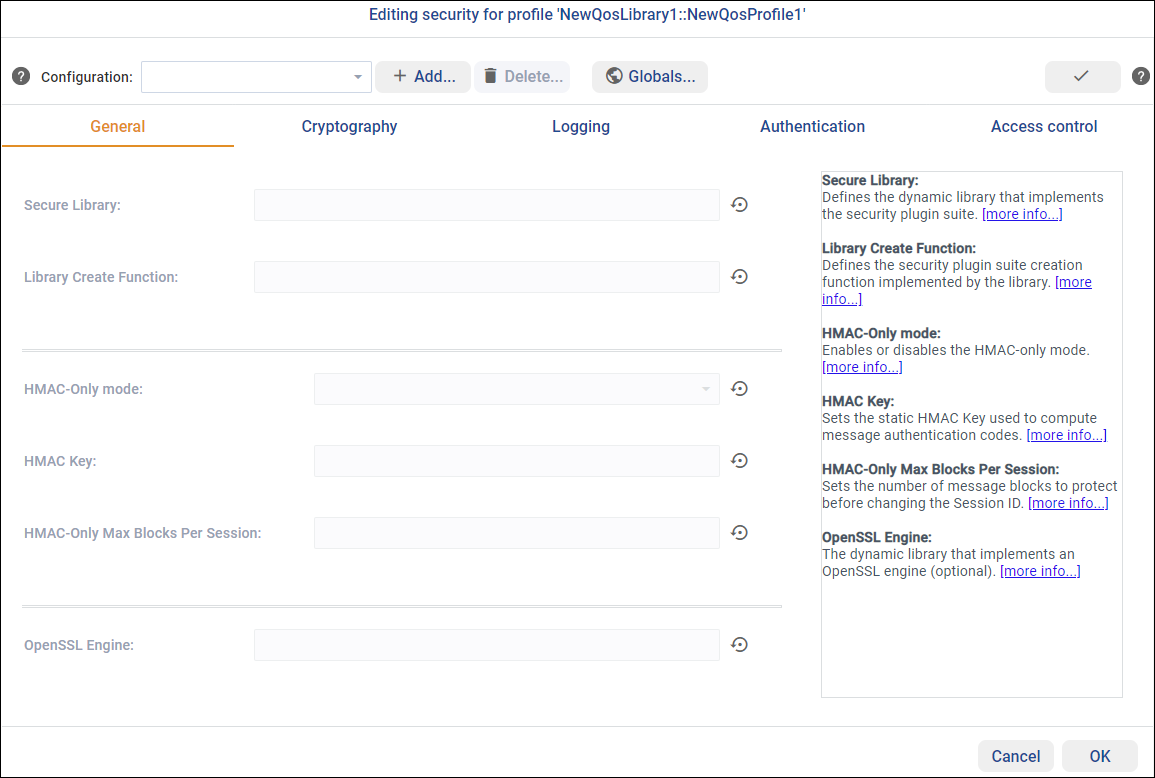
First, you will be asked to add a new configuration. Click  and add the name your security configuration is going to use.
and add the name your security configuration is going to use.
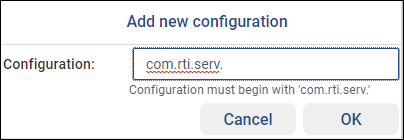
Once the configuration has been added, start configuring the security properties for your newly created configuration.
Apart from allowing you to change specific security properties associated with each
configuration, System Designer can also be used to configure security properties
that are not bound to a specific configuration. These properties can be
configured by clicking on ![]() . The following dialog will open,
allowing you to configure global properties such as Authentication and Access Control.
. The following dialog will open,
allowing you to configure global properties such as Authentication and Access Control.
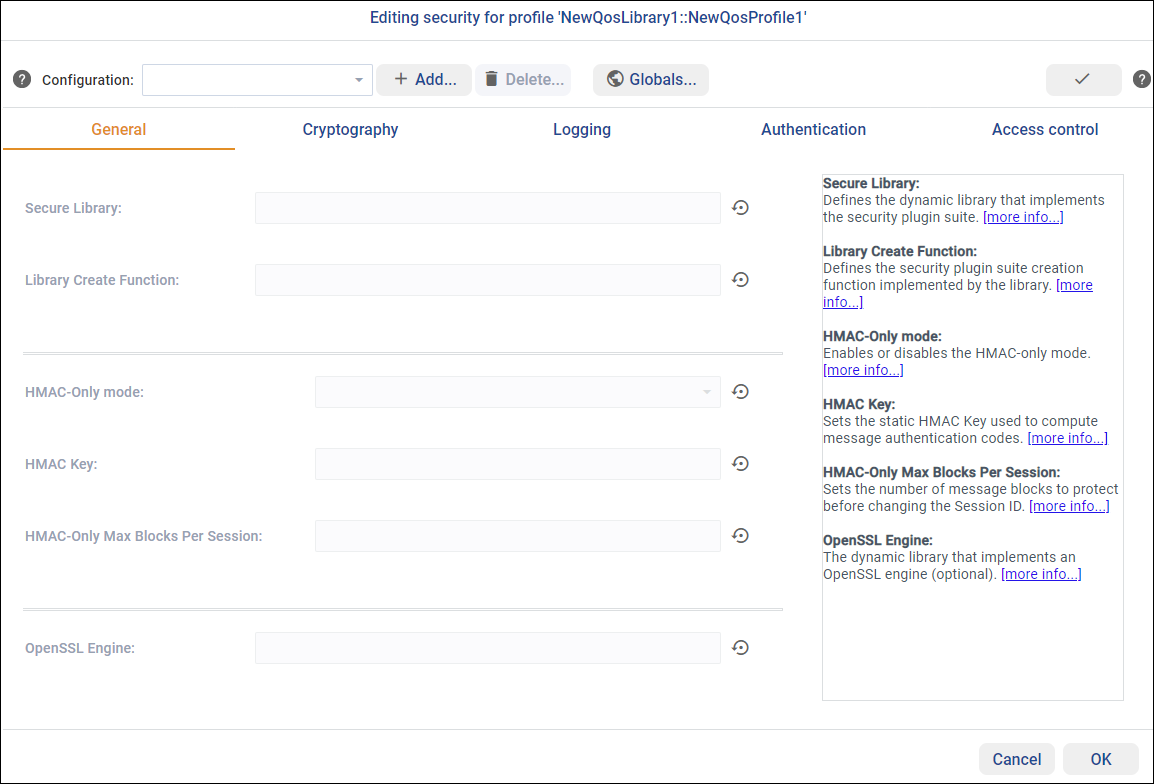
Tip
The dialogs shown above can be used to check whether the security configuration
is valid. To validate the configuration, click ![]() .
.
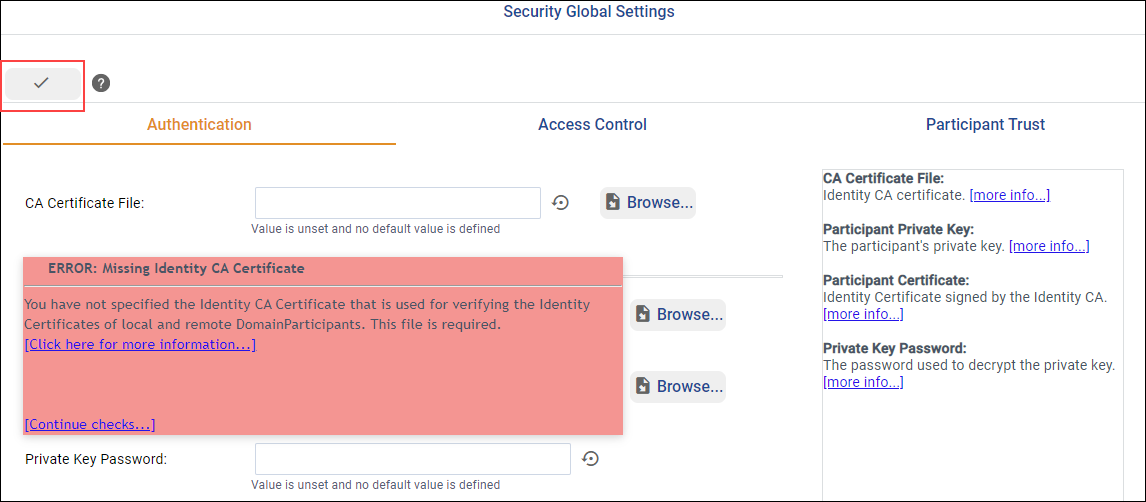
For more information on Security Plugins, see the RTI Security Plugins User’s Manual.
2.4.10. EZ-Secure
EZ-Secure is an experimental feature that can be used to automatically configure the Security Plugins settings. By default, it is disabled but can be enabled by selecting the Show EZ-Secure option in the Advanced Properties.
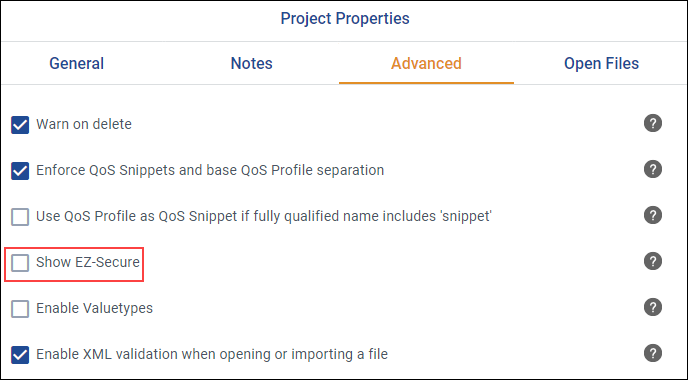
Once enabled, EZ-Secure will be shown in the Projects menu:
A dialog will guide you through configuring security and generating the certificates: