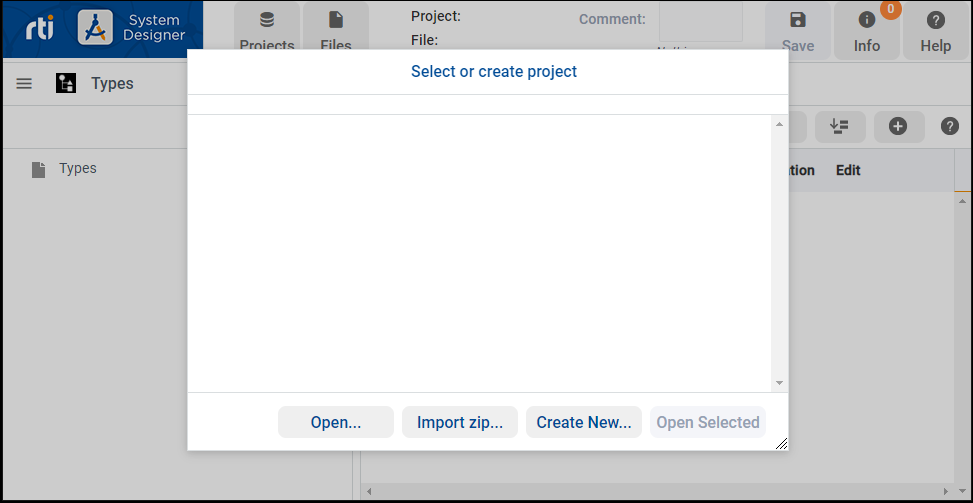2.1. Starting System Designer
You can run System Designer from Launcher or from the distributed command-line executable.
In Launcher, go to the Tools tab and click the System Designer button:
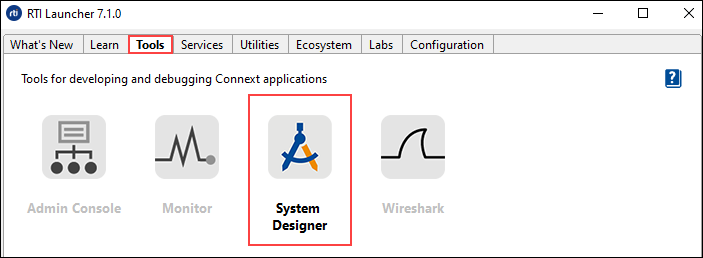
You can also start System Designer with the
rtisystemdesigner[.bat] script in the bin directory of your
Connext DDS installation. The System Designer script will start the tool, try to open
your default browser, and point to the right address.
If the browser won’t start, open a new webpage and go to:
Tip
By default, System Designer uses port 5000. If that port is not available, you can
change it by setting RTI_SD_PORT to be a valid port for your system.
Note
System Designer automatically shuts down the server if there hasn’t been a connection in the last five minutes. This is important when running System Designer from Launcher, since clicking the System Designer button again won’t create a new server instance until the five-minute period has passed. (Clicking the System Designer button again while the previous instance is running will just open your default browser.) To open a new System Designer instance from Launcher, wait at least five minutes or kill the running instance.
When you start System Designer, the application will allow you to:
Open…
Browse the filesystem for an existing System Designer project (.rtisdproj)Import Zip…
Browse the filesystem to import a System Designer project that was previously exported and sent to you (.zip)Create New…
Create a new projectOpen Selected…
Open one of the listed Recent Projects (the list is empty right after the first execution)