2.4.4. Define Participants and Entities
The Participant view allows you to add Participants, DataReaders, and DataWriters. You have to organize them into Participant Libraries.
2.4.4.1. Adding Participants
To add a new Participant Library to your model, click the
![]() button while Participant Libraries is selected or
right-click Participant Libraries in the tree and select Add Library:
button while Participant Libraries is selected or
right-click Participant Libraries in the tree and select Add Library:

To add a Participant Library, enter the Library Name and the destination file:
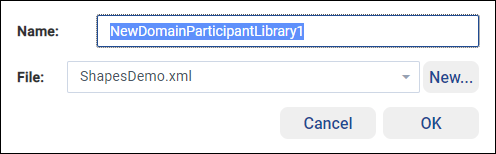
You can then add a Participant to the newly created Library by using the
![]() button or by right-clicking on the
Participant Library in the tree and selecting Add Participant:
button or by right-clicking on the
Participant Library in the tree and selecting Add Participant:
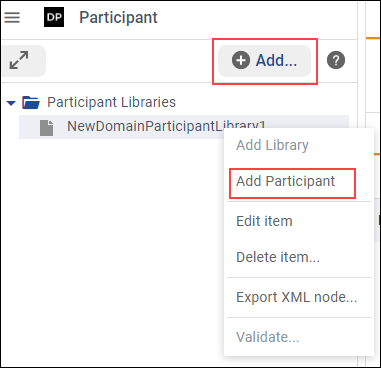
A dialog will guide you to pick a name and select one of the existing domains as the Domain Reference. You can also view and edit the QoS and select a file where the new participant will be stored:
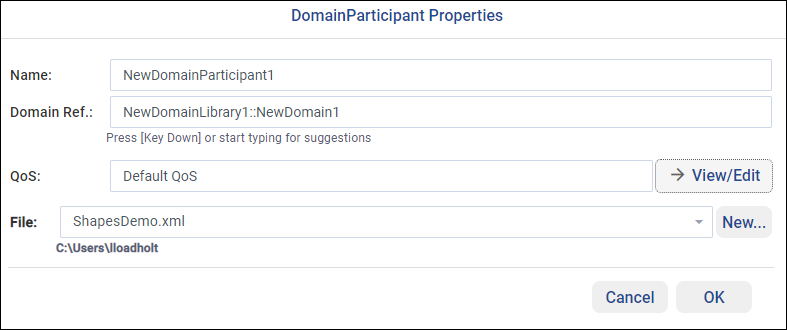
Now you can configure Publications and Subscriptions in the structured view:
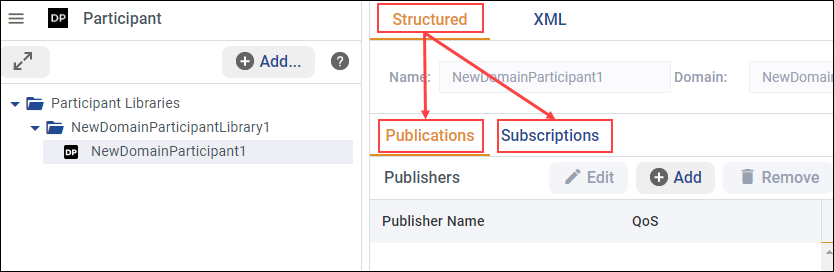
To add a new Publisher, select the ![]() button in the
Publishers table. You can then select Name, Multiplicity, and
QoS Policies in the presented dialog:
button in the
Publishers table. You can then select Name, Multiplicity, and
QoS Policies in the presented dialog:
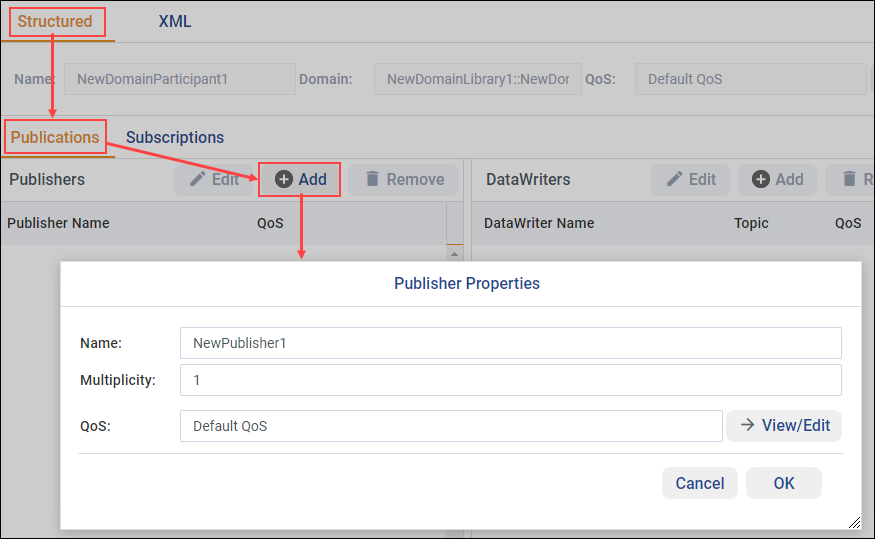
Once you click OK, the new Publisher will be available in the Structured view and in the tree on the left:
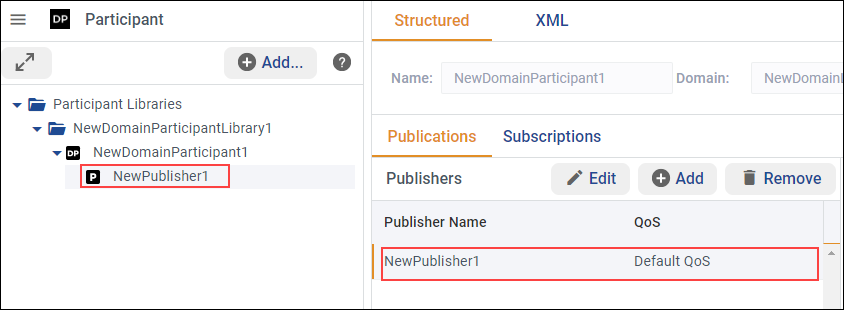
Now you can add DataWriters to the selected Publisher. Use the
![]() button and in the pop-up window, select the topic reference,
the name of the DataWriter, Multiplicity, and QoS:
button and in the pop-up window, select the topic reference,
the name of the DataWriter, Multiplicity, and QoS:
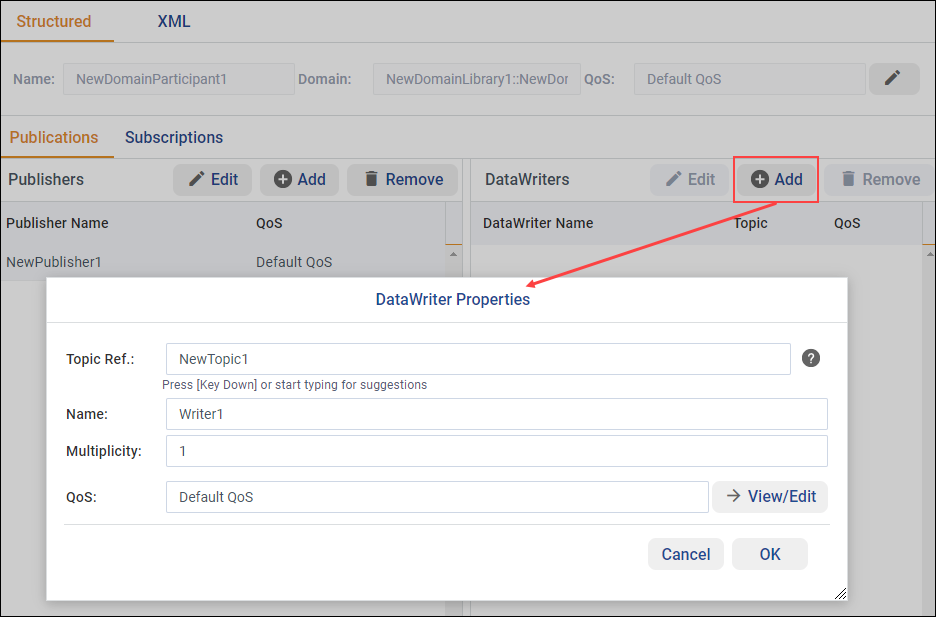
Follow the same logic to add Subscribers and DataReaders in the Subscriptions view.
As always, you can see and modify the XML file directly in the XML view:
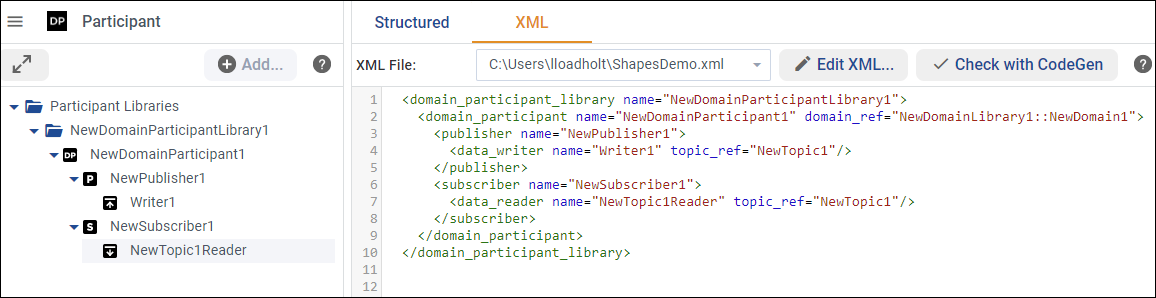
2.4.4.2. Editing Participants
To edit a Participant, DataReader, or DataWriter, right-click the item in the tree panel
and select Edit item…. DataReaders and DataWriters can also be edited using the
Edit ![]() icon in the Structured View.
icon in the Structured View.
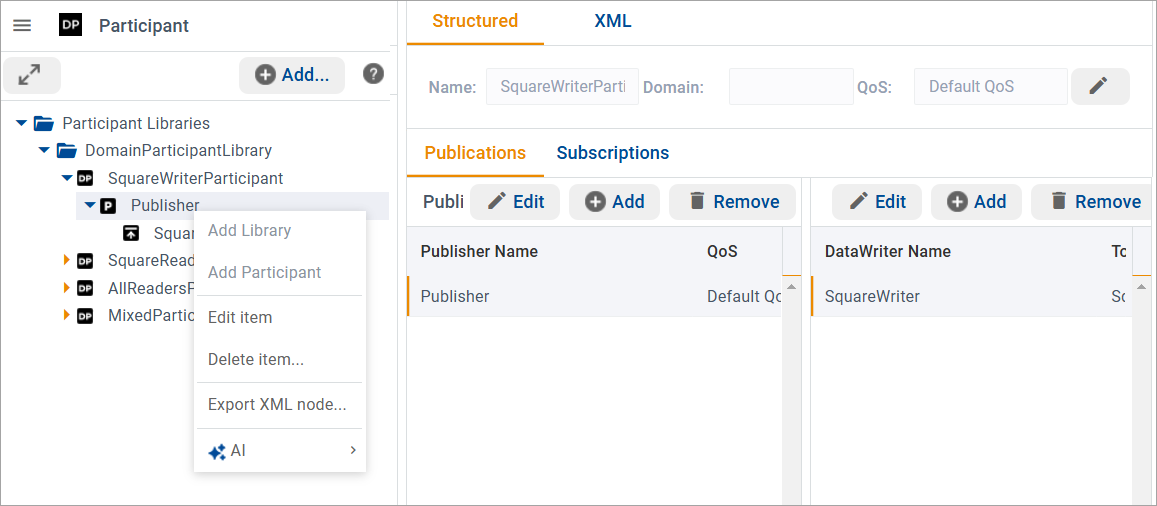
From the right-click context menu, you can also delete the selected item. If you right-click a node, the Export XML node option is also available; this command lets you copy or download the node’s XML tree.
The experimental AI command uses Connext AI to provide guidance configuring your system. Use it to get clarification, suggestions for modifications and improvements, or to validate items.
Note
Connext AI is an experimental feature included in this release for evaluation only. Use it to explore the new AI features supported in System Designer.
Carefully review and validate AI-generated suggestions before deploying in production.