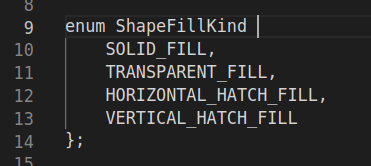2.6. External XML Files
The Files menu in the toolbar provides all operations related to XML and IDL file management in System Designer.
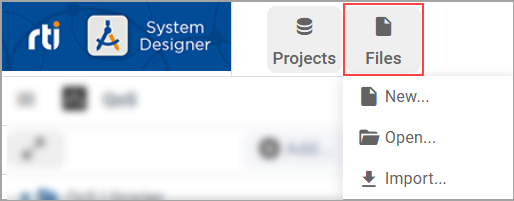
Use the Files menu to:
Note
Opening a file means that System Designer will be working (and modifying) that file directly. Importing a file helps you make a copy of that file. The original file will not be modified by System Designer.
2.6.1. Create a New File
To create a new XML file and add it to the current project, select New… from the Files menu.
In the File Browser dialog, enter the name and select a path for the new XML file.
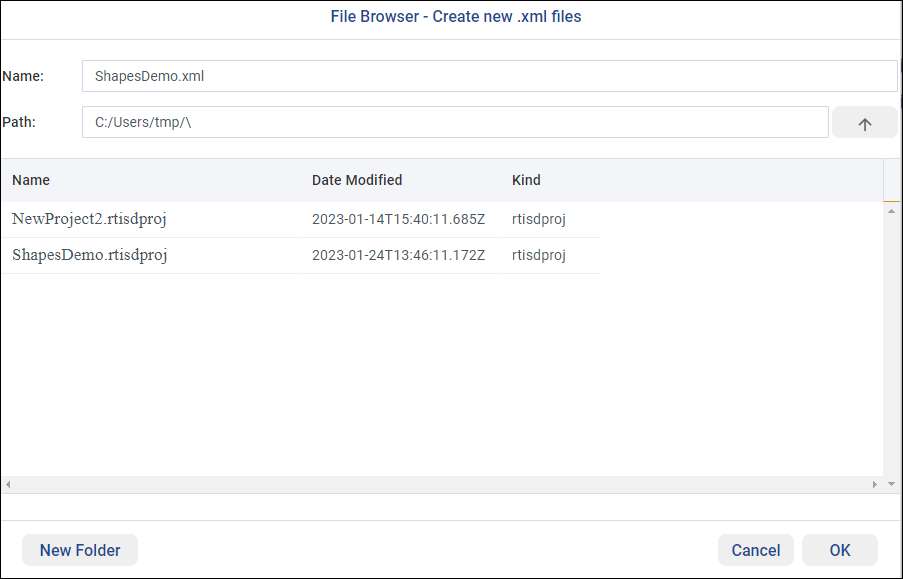
2.6.2. Open an Existing File
To open an existing XML file and add it to the current project, select Open… from the Files menu.
In the File Browser dialog, browse to and select an XML file to add to the open project.
Note
System Designer directly modifies existing files. To maintain the original XML file, use the Import command instead as described in the following section.
2.6.3. Import a File
To import one or more XML or IDL files and add them to the current project, select Import… from the Files menu.
Warning
IDL files containing includes will not import successfully and will generate a conversion error. To import a configuration file with includes, you must use XML format.
In the Open dialog, select the XML and/or IDL file(s) to import. Only the file content is imported, so the original files are not modified.
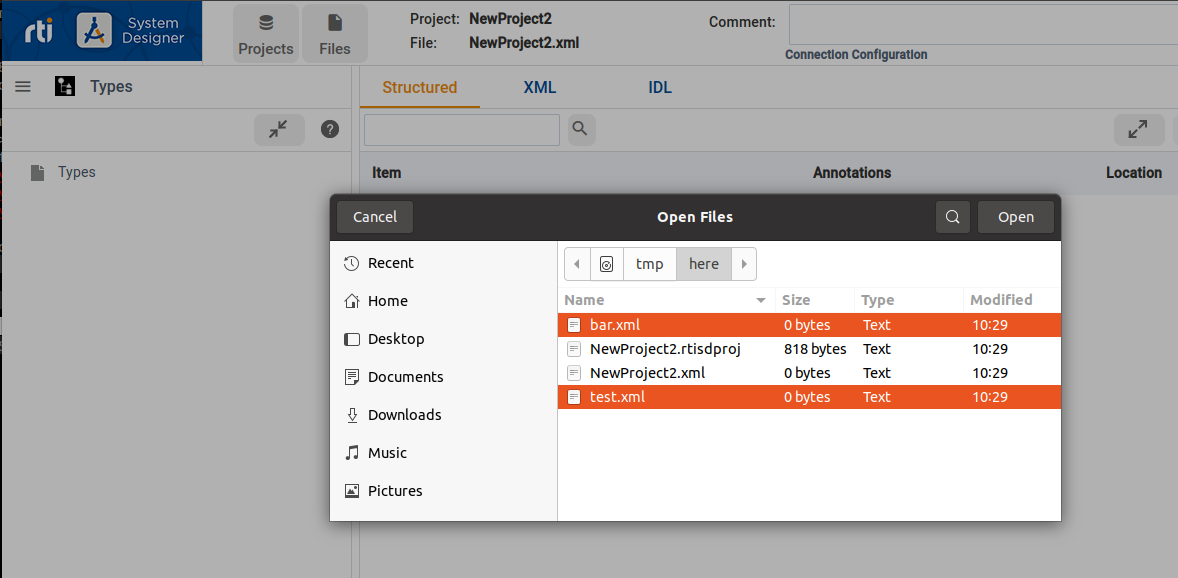
System Designer imports the contents of each selected file to an existing or new XML file in your project. In the Import file(s) to dialog,
use the File dropdown to select the existing XML project file in which to import the file contents, or
select New… to create a new XML project file in which to import the file contents.
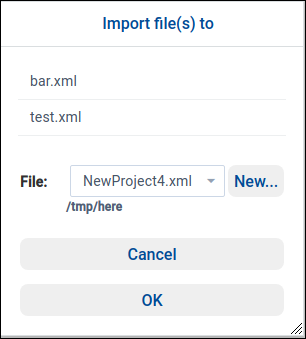
When importing an IDL file, System Designer calls Code Generator to convert the IDL to XML. If an error occurs while converting an IDL, a dialog details the issue. For example:
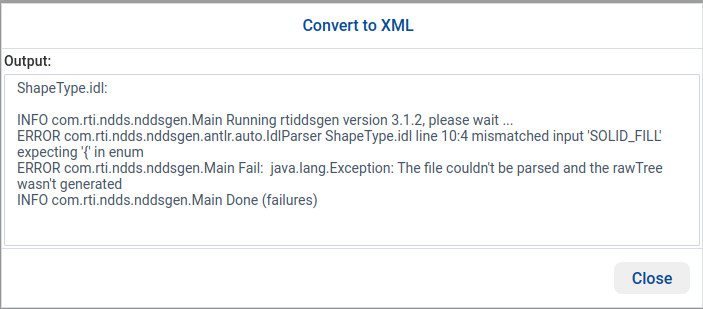
In the above example, the conversion error was caused by the following IDL file content: