2.4.3. Handling Domains
In the Domain view, you can add all your domains and Topics. You can organize them into Domain Libraries.
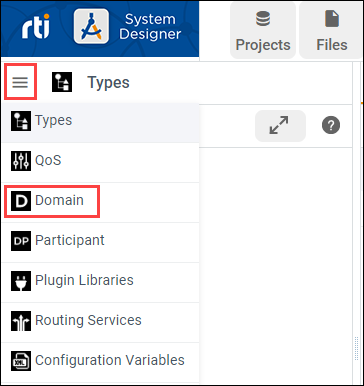
2.4.3.1. Adding Domains
To start a new Domain Library, use the ![]() button while Domain
Libraries is selected or right-click Domain Libraries in the tree:
button while Domain
Libraries is selected or right-click Domain Libraries in the tree:
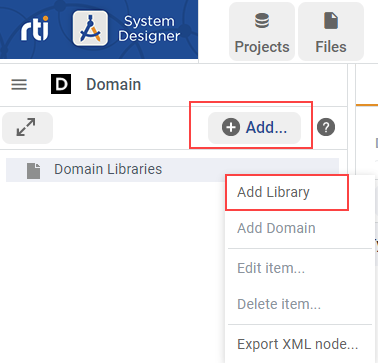
To add a Domain Library, enter the Library Name and the destination file:
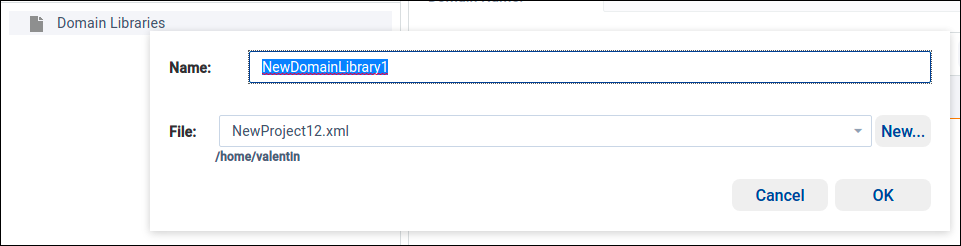
Then you can add a domain to the new library by using the
![]() button while a Domain Library is selected or by
right-clicking the Domain Library:
button while a Domain Library is selected or by
right-clicking the Domain Library:
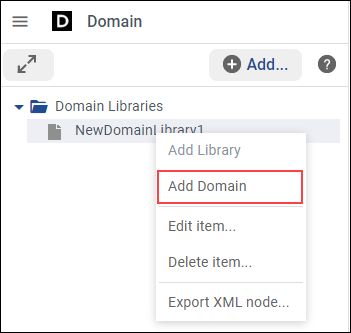
A pop-up window will guide you to enter the Domain Name, the Domain ID, and the destination file:
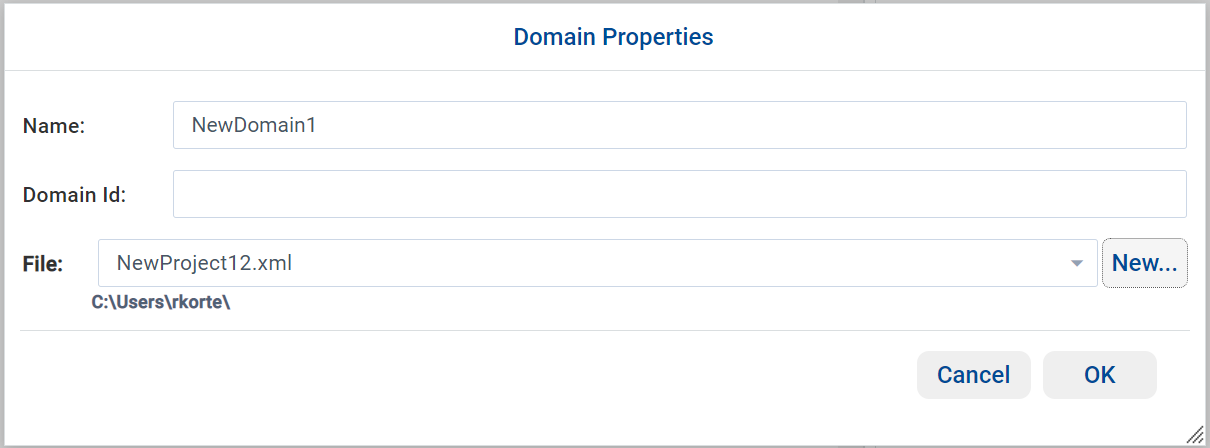
Once the domain is created, you can register types with the domain and add a new Topic in the Structured view.
To register a new type, select ![]() in the
Registered types table; a pop-up will allow you to choose a
Type Name and Type Reference:
in the
Registered types table; a pop-up will allow you to choose a
Type Name and Type Reference:
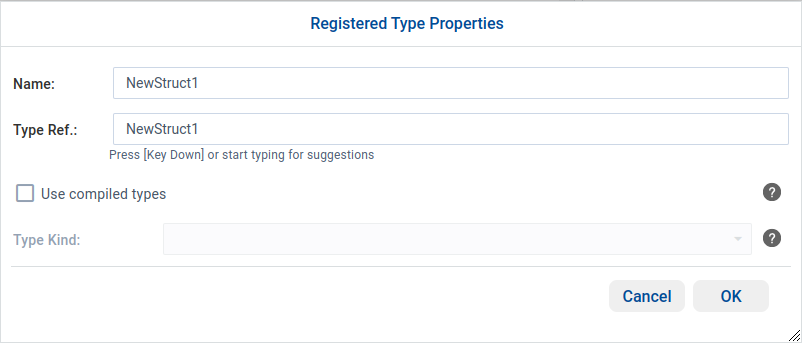
Note
The Type Kind is deprecated and you cannot set this value from the dialog. For legacy configurations, if the imported XML contains this attribute, it will be preserved and show in the dialog.
By default, System Designer will check if the referenced type is defined in the Types view. If you are planning to use Compiled Types, select the User compiled types checkbox and System Designer will not check if the referenced type is defined in the Types view.
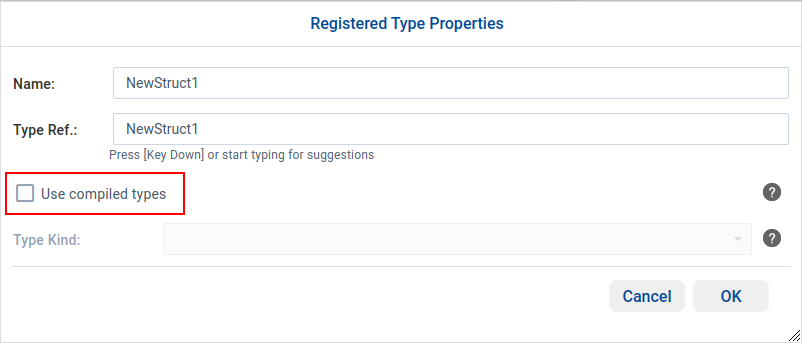
After you click OK, the new registered type will appear in the left tree and in the Registered types table:
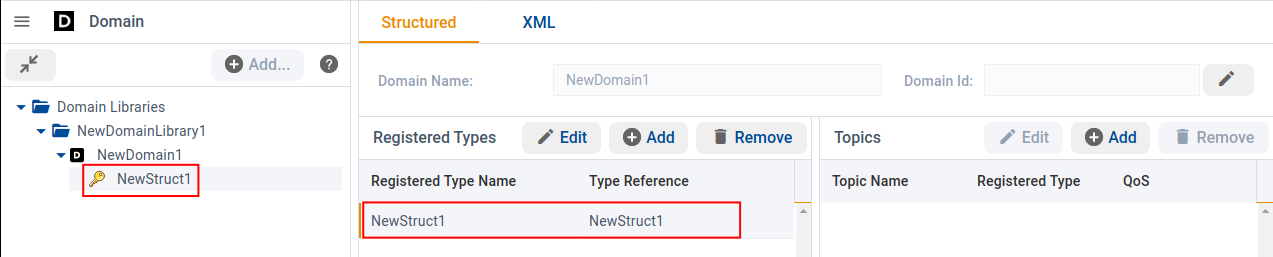
To register a new Topic, click ![]() in the Topics table.
A pop-up will open:
in the Topics table.
A pop-up will open:

Enter your Topic name and select one of the available Registered type names from the drop-down menu.
After you click OK, the new Topic will appear in the left tree and in the Structured View:
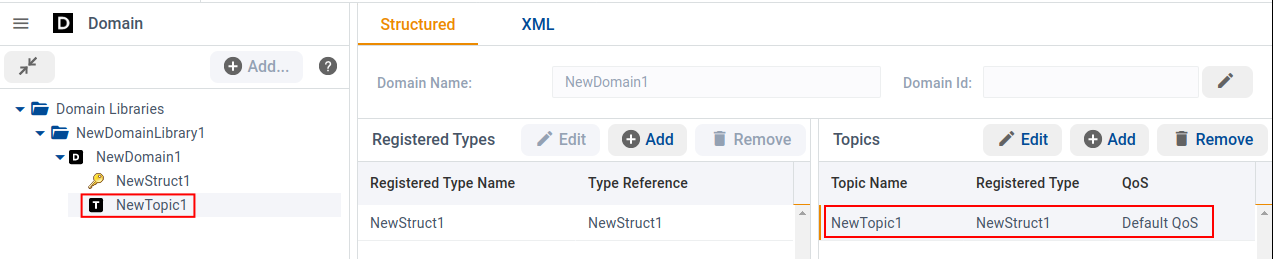
Of course, you can also see the XML definition in the XML view:
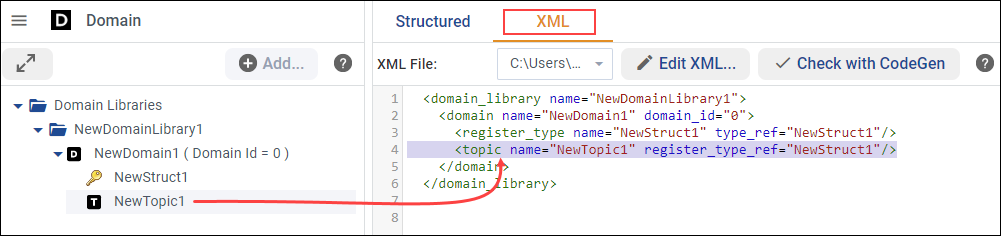
2.4.3.2. Editing Domains
To edit a Domain Library or Domain, right-click the item in the tree panel
and select Edit item…. After adding registered types and Topics,
edit them using the right-click menu in the tree panel or the Edit
![]() icon in the Structured View.
icon in the Structured View.
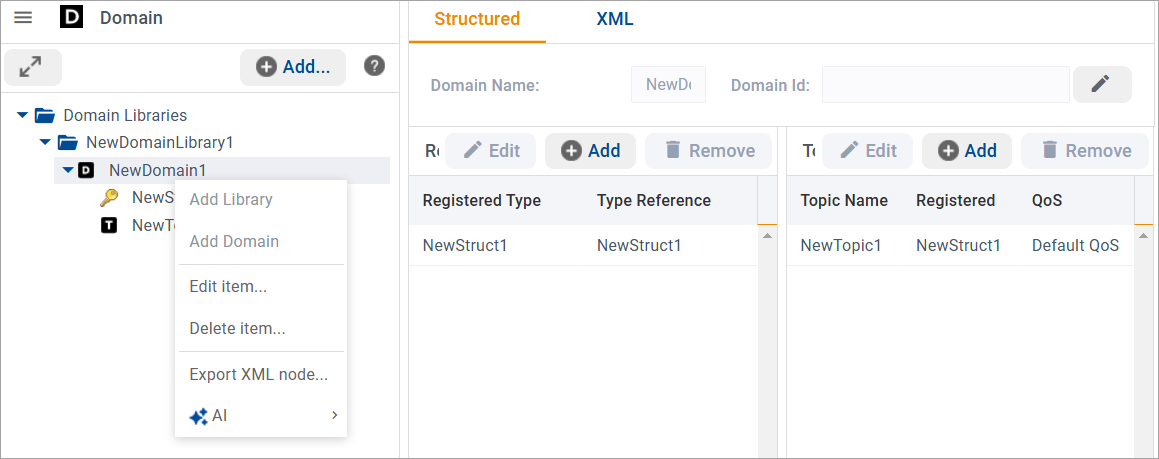
From the right-click context menu, you can also delete the selected item. If you right-click a node, the Export XML node option is also available; this command lets you copy or download the node’s XML tree.
The experimental AI command uses Connext AI to provide guidance configuring your system. Use it to get clarification, suggestions for modifications and improvements, or to validate items.
Note
Connext AI is an experimental feature included in this release for evaluation only. Use it to explore the new AI features supported in System Designer.
Carefully review and validate AI-generated suggestions before deploying in production.