2.1. Starting System Designer
You can run System Designer from Launcher or from the distributed command-line executable.
In Launcher, go to the Tools tab and click the System Designer button:
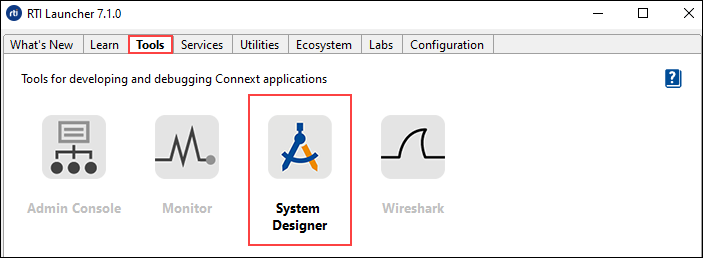
From a command line, run the
rtisystemdesigner.batscript in thebindirectory of your Connext installation. This script starts the tool, tries to open your default browser, and points to the right address. If the browser does not start, open a new webpage and go to http://localhost:5000/index.html
Tip
By default, System Designer uses port 5000. If that port is not available, set
the RTI_SD_PORT property to a valid port for your system.
In System Designer, XML configuration files are created and saved in project files
(.rtisdproj). Upon open, the Select or create project dialog prompts you
to open, create, or import a project:
Open…
Browse the filesystem for an existing System Designer projectImport zip…
Browse the filesystem to import a System Designer project that was previously exported (.zip)Create New…
Create a new projectOpen Select
Select one of the recent projects listed (the list is empty until you work with a project)
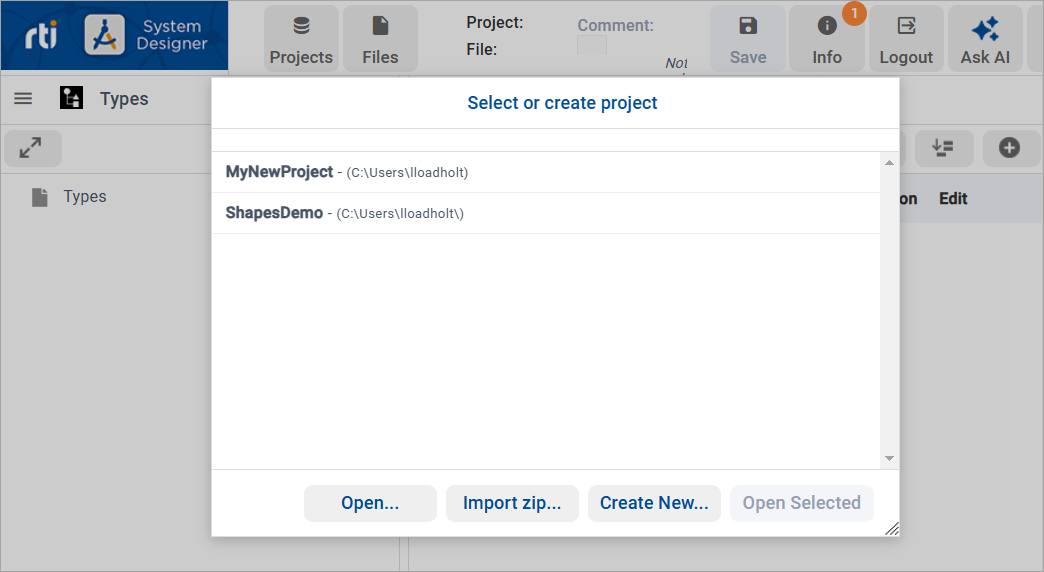
Note
System Designer can be configured to use a different Node.js version by setting the
NODEJSHOME property to a valid Node.js installation.
Note
System Designer automatically shuts down if no connection is detected for five minutes. When running System Designer from Launcher, clicking the System Designer button after an automatic shutdown will not create a new instance until after the five-minute period has passed. (Clicking the System Designer button again while the previous instance is running will just open your default browser.) To open a new System Designer instance from Launcher, wait at least five minutes or kill the running instance.
2.1.1. Toolbar
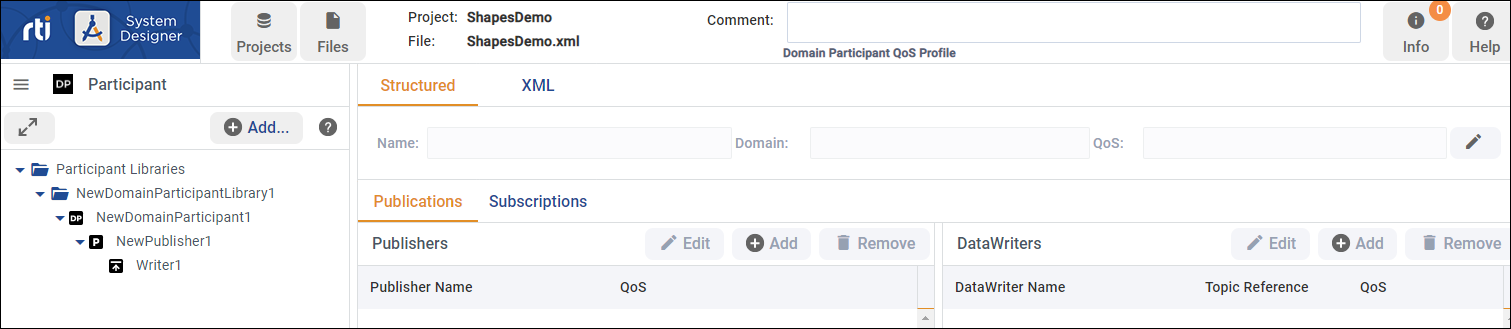
The System Designer toolbar enables you to:
Create, import, export, validate, and configure Projects.
Manage existing XML Files in your system.
Add a Comment to the selected XML object.
Review general project information and warnings via the Info button.
Login to the Connext AI platform. When logged in, the button displays the local part of your email address.
Use the Ask AI button to open a Connext AI chat panel.
Learn how to get Help about System Designer interface elements.
The toolbar also displays the name of the current project and most recently used XML file.
2.1.2. Workflow
System Designer is based on RTI’s XML-Based Application Creation and Routing Service technologies. Each System Designer view represents an XML element provided by these RTI schemas:
Types. Define the data types.
QoS. Define the QoS settings for the application.
Domain. Define the domain(s), register types, and declare Topics.
Participant. Define the application Entities, including Publishers, Subscribers, DomainParticipants, DataWriters, and DataReaders.
Plugin Libraries. If using Routing Service, define any pluggable components as needed.
Routing Service. Configure an execution of Routing Service, if using.
Configuration Variables. Assign default values to define user environment variables.
Important
We recommend you initially define your application configuration in the same order these views are presented. You can always (and probably will) go back to any view to tweak your system.
